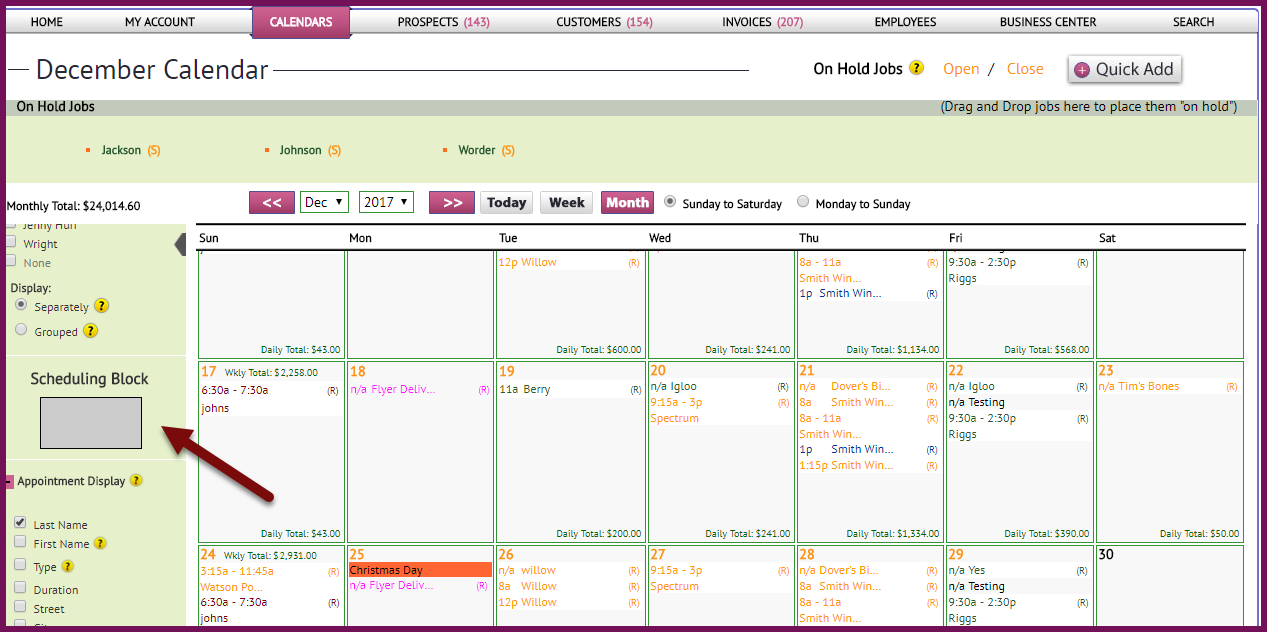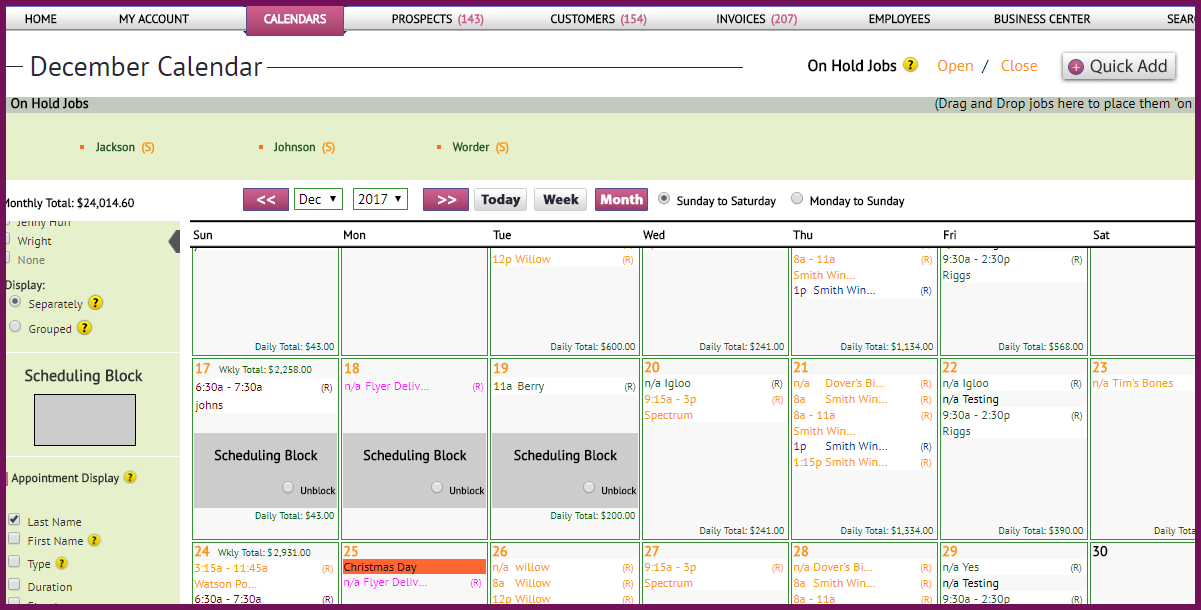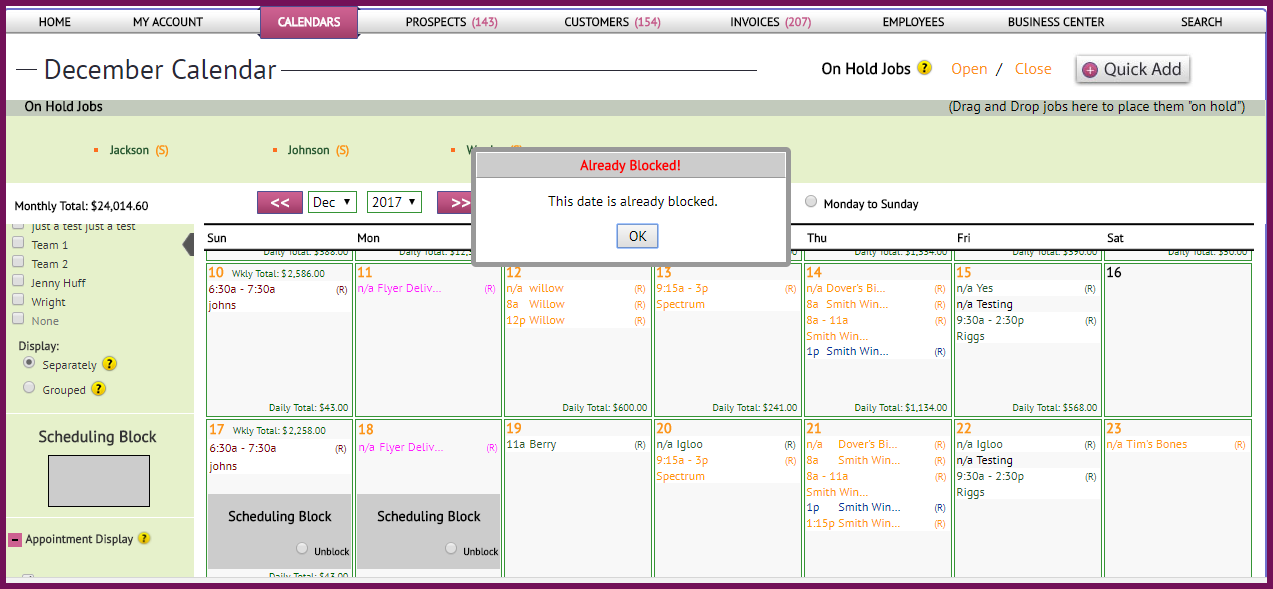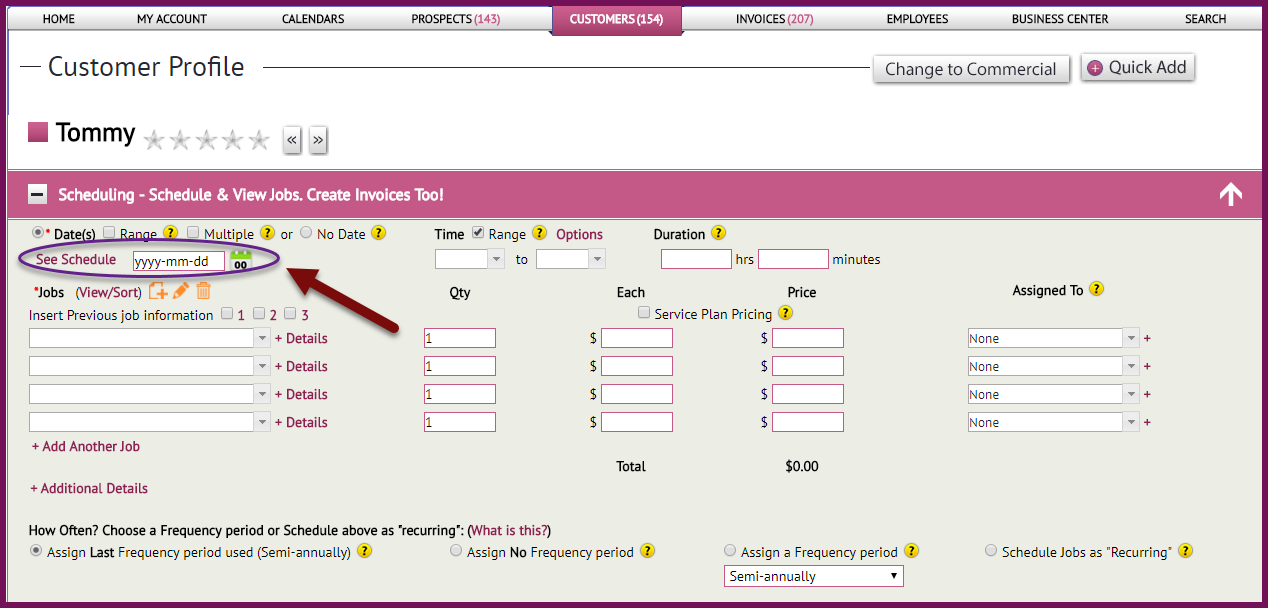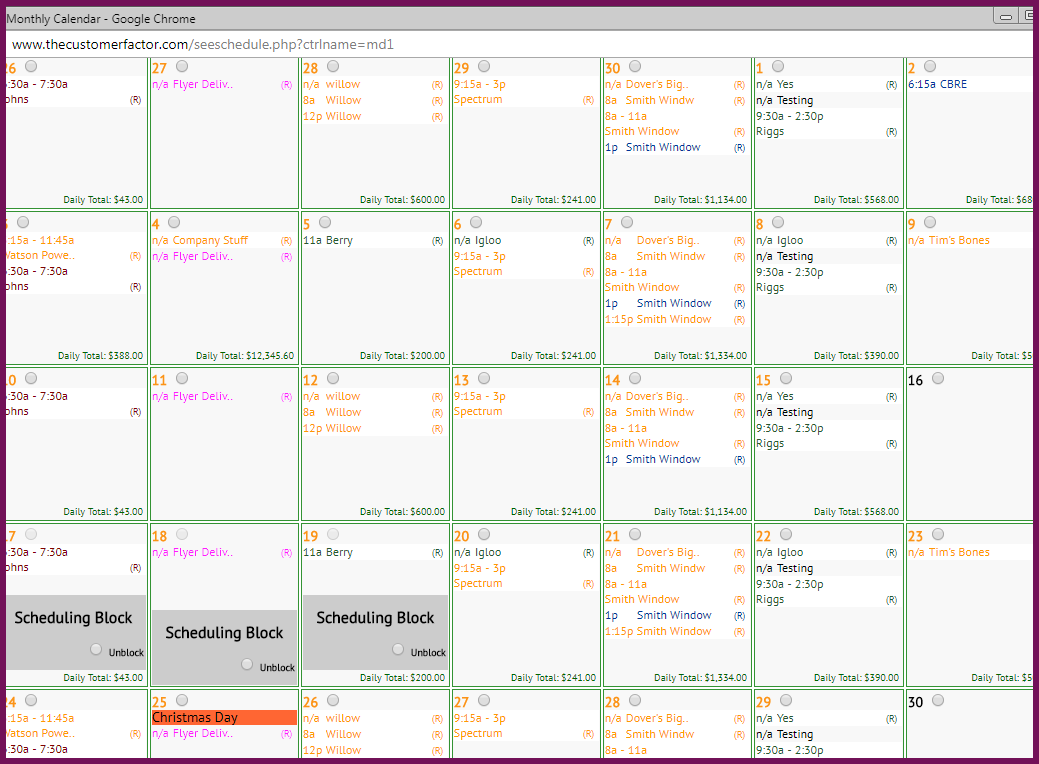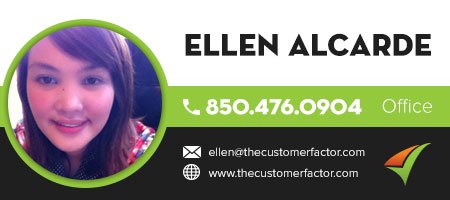Schedule Blocking Released!
Today in http://www.thecustomerfactor.com we released a schedule blocking feature that will allow you to block entire days or even partial days in order to prevent the scheduling of appointments.
This feature is super easy to use. To get started, here’s a screenshot showing you the Scheduling Blocking feature in the sidebar on the monthly calendar:
If you run your mouse over this gray block, a mouseover box will appear letting you know that all you have to do is drag and drop it into whatever date you want in order to put a block on it. Below you’ll see that I just dragged a scheduling block into Dec 17,Dec 18, and Dec 19:
That’s all there is to it! It can’t get much easier than this. Just drag and drop and you’re good to go.
To unblock a blocked date, do you see the “Unblock” choice that’s available within the actual blocked area? If you decide that you’d like to “open” up any blocked days, click the little circle in front of “Unblock” and the block will immediately be removed.
If you attempt to drag and drop any appointment into a blocked day a box will pop up letting you know that you can’t do it. Here’s what it looks like:
Also if you’re scheduling appointments from anywhere within The Customer Factor you’ll notice that in the small calendar that opens which is where you choose your appt. dates, all blocked dates are grayed out. So it’s impossible to mistakenly schedule an appointment for a date that’s blocked.
Important * Important * Important
I’ve spoken to a few users recently who are not aware that there is a duplicate schedule available to review when scheduling. This duplicate schedule will also show you what’s blocked or not similar to how the actual monthly calendar shows you dates that are blocked.
Here I am in a scheduling area within a customer profile screen:
See the “see schedule” link? This avoids you having to bounce back and forth between the calendar and the scheduling area where you’re scheduling the appointment. Simply click on the link to open up a duplicate of your monthly calendar. Here it is:
When scheduling an appointment all you have to do is click the little circle (radio button) within the date. But for blocked dates you’ll see how the radio buttons can’t be selected (ie: feb 6, 7, 20, 21, 22). If you want to unblock a date so that you can schedule the appointment you’re trying to schedule in that date, just click “Unblock” within the blocked area, the radio button becomes clickable again, and you can then schedule your appointment.
As always if you have any questions, please let us know.
Best Regards,