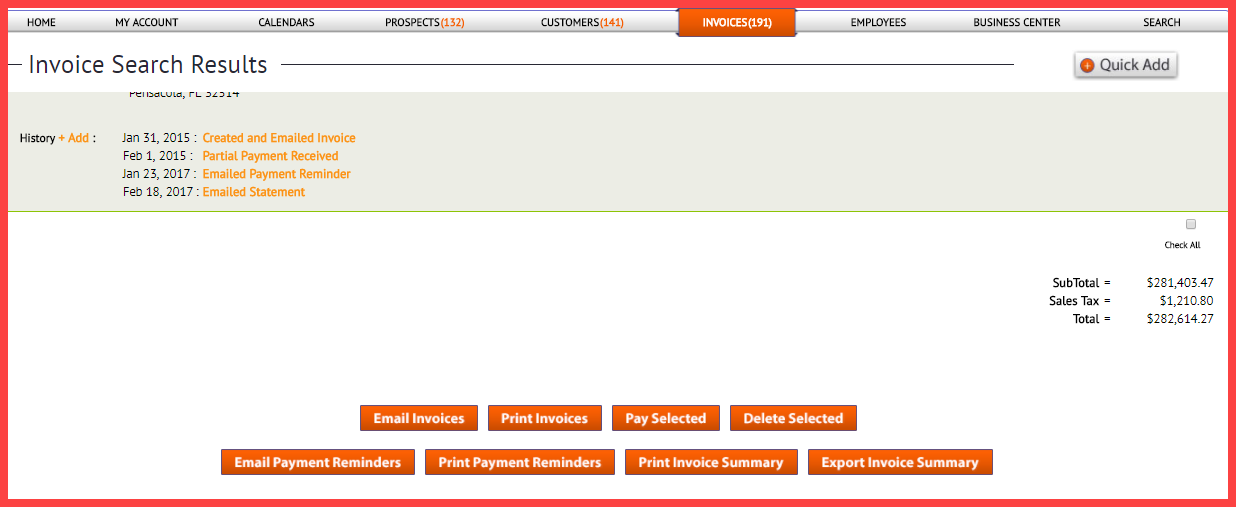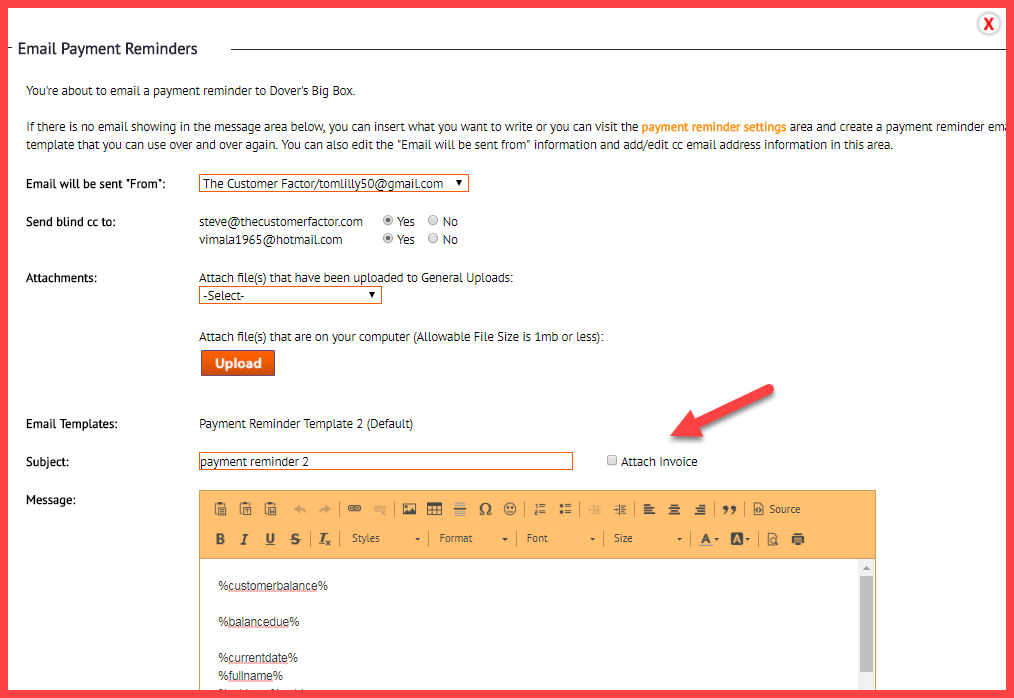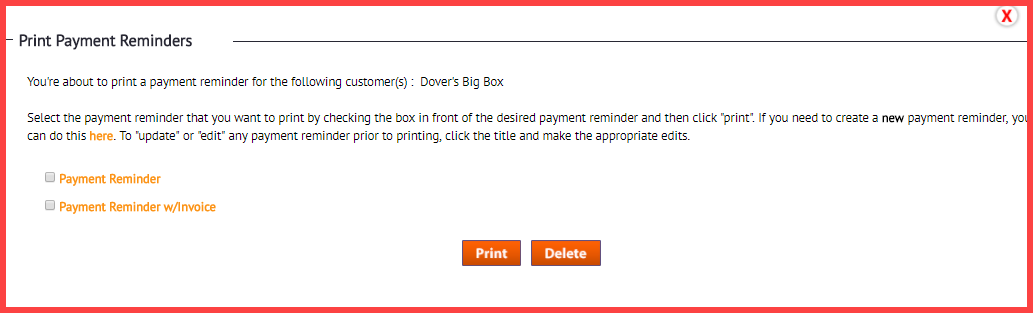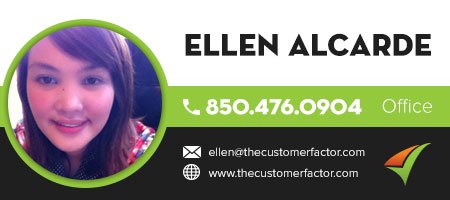Email and Print Payment Reminders
You can now email or print payment reminders to your customers here at http://www.thecustomerfactor.com the invoice search results screen which is the screen you land on after doing an invoice search, you’ll see an “email payment reminder” button and a “print payment reminder” button at the bottom of the screen.
Here’s a screenshot:
A note to make is that if you happen to do an invoice search where are no unpaid or balance due invoices on the invoice search results screen, then no payment reminder buttons will appear. Makes no sense to send payment reminders to customers if their invoices are already paid, right? 🙂
Important:
Please note that now you have not only payment reminder buttons available to you, but do you see the “email invoices” and “print invoices”” buttons above? You can also email and print invoices from this screen. Until today you could only email or print invoices from the individual invoice screens. It wasn’t possible to email or print invoices for multiple customers at the same time (the exception is if you’re printing multiple invoices for a particular day from the daily calendar).
Ok…so assuming you want to email a customer (or customers) a payment reminder for an unpaid invoice, do an invoice search first obviously. Search for unpaid invoices less than 30 days past due for example. Then on the invoice search results screen all you have to do is select the desired check boxes (or click “check all”). Then click the “email payment reminders” button. Here’s the window that’ll popup:
At the bottom of this window there’s a “send email” button. Click it and off it goes. And for each customer you’ve emailed a payment reminder to, it’ll now say “Emailed Payment Reminder” in the invoice history area for the respective invoices. Pretty cool? Well…we’re not done yet. 🙂
In the screenshot above, see the “attach invoice” checkbox? One of the sample payment reminder emails we provide you is one that references the fact you’ve attached an invoice to the email. So you may have given them an invoice at the time of service or you may have emailed it to ’em previously. But maybe you want to include it again with the payment reminder email. So simply check the box and a pdf invoice will be automatically attached to the email and sent to the customer!
The next payment reminder button available is the “print payment reminder” button. Here’s a screenshot of the window you’ll see if you were to click this button. Maybe you don’t have a customer’s email address or maybe you just prefer sending them their payment reminder in the mail.
Check the desired box, click the “Print” button, and that’s it!
Closing Notes:
Before emailing or printing any payment reminders, make sure you modify the emails/letters to suit you and your business. The samples we provide have text within them such as: YOUR_NAME and YOUR_COMPANY_NAME, so this does need to be changed.
Also the P.S. we included in the payment reminder letters probably don’t fit your business. We only did it to provide you an example of something that you can say.
Have fun with the new feature!
Best Regards,
https://www.thecustomerfactor.com/login.php