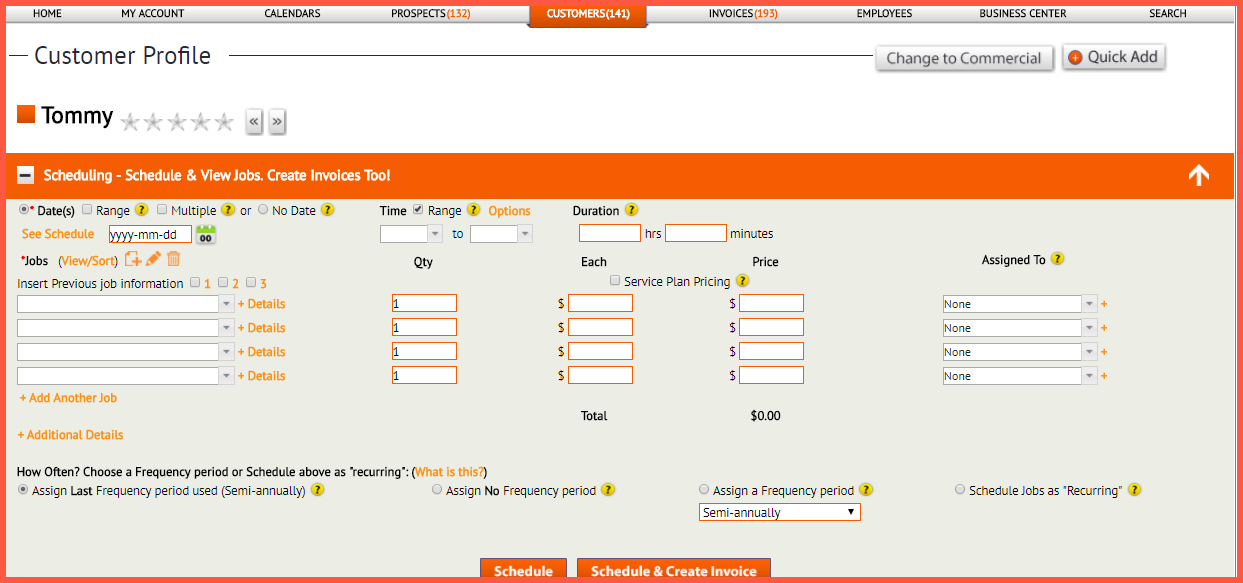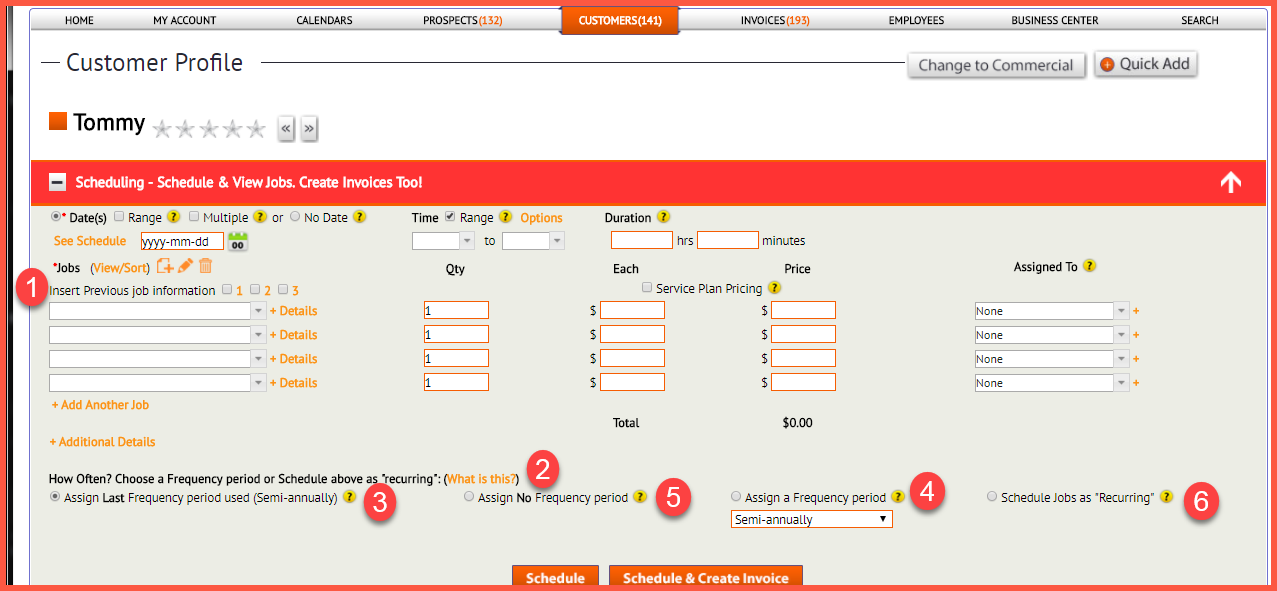This feature in https://www.thecustomerfactor.com allows you to now assign an unlimited number of frequency periods for each customer.
Prior to the release of this feature you weren’t able to assign an unlimited number of frequency periods per customer, so you were limited to assigning just one frequency period “per customer”.
Now for some members this may not have been an issue, but what happens if let’s say you have a customer who needs you to do a “window cleaning” job every year and a “window cleaning outside only” job every six months? Or maybe a customer needs their gutters cleaned every eighteen months but they want their windows cleaned every year.
Again, you couldn’t accurately take care of this prior to today. But now when scheduling any job, you can assign a frequency period to it right at the point of scheduling.
Here’s a screenshot of what the new “Schedule jobs” section looks like in the customer profile screen:
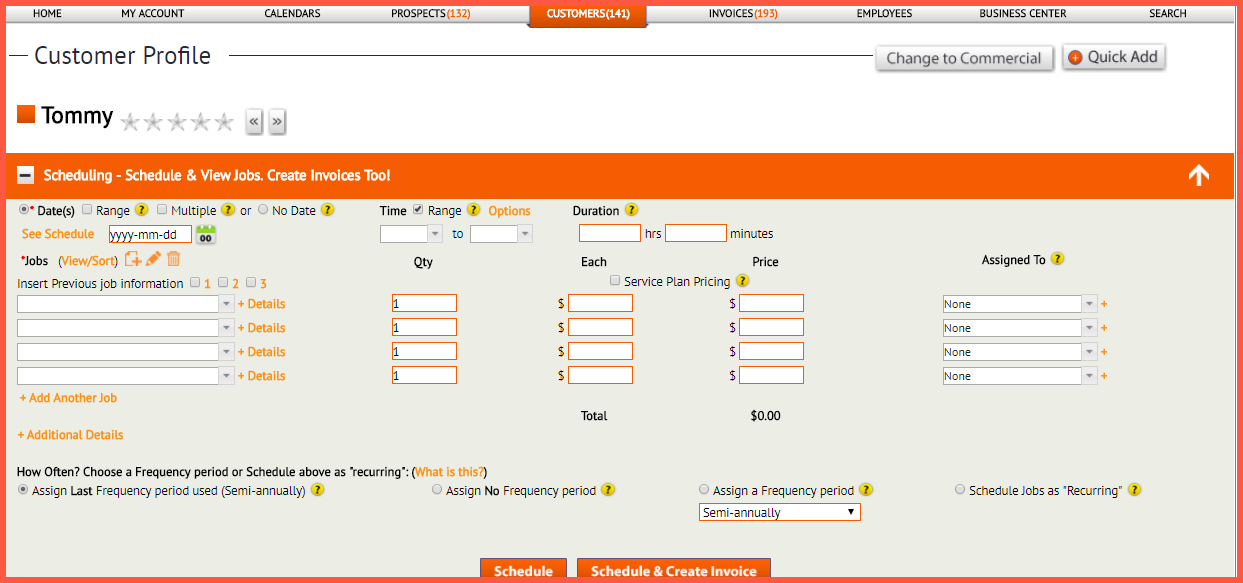
The above just shows you the customer profile screen, but you’ll be able to assign frequency periods to any job wherever you might schedule jobs from within the software like the callback windows or the “make ’em a customer” section in the prospect profile screen for example.
Here is another screenshot with some of the individual points numbered so that we can talk about ’em:
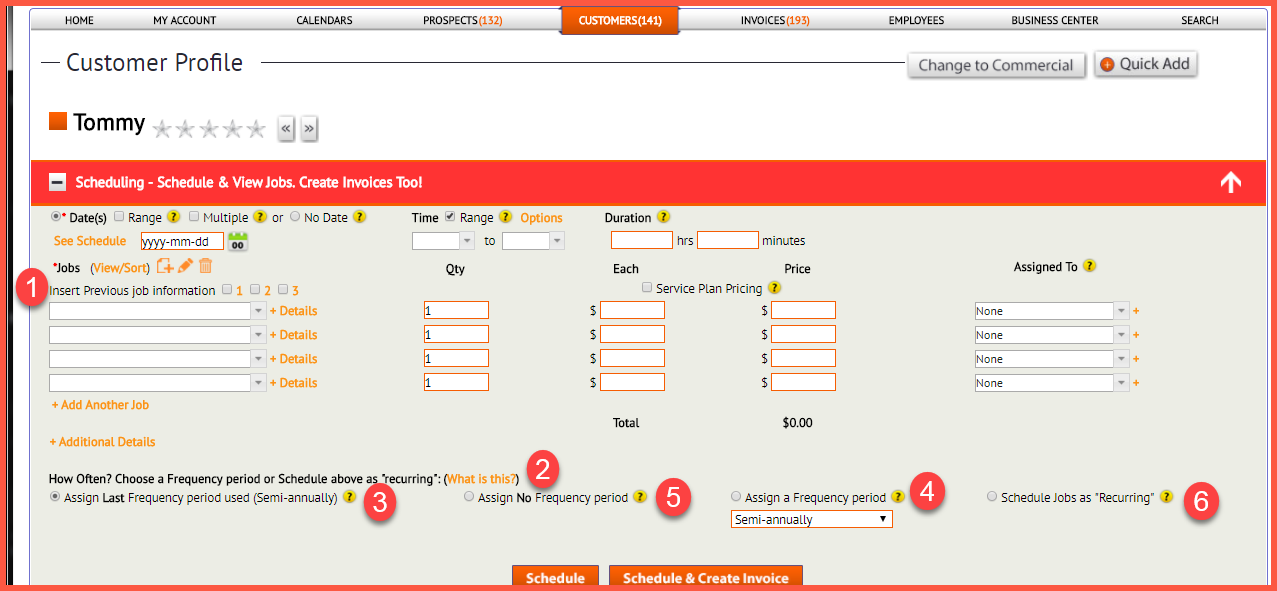
1) You can now check a box to insert previous job information. If you run your mouse over the “previous job information” link, you’ll see what your previous job and job pricing was. If it’s the job(s) that you want to schedule, then check the box. If not, then fill in whatever new job details apply.
Note: Previous job information is pulled from the customer’s job history, so if there are no jobs in job history for a customer, then this checkbox and the text “Insert Previous Job Information” won’t even display.
2) This section is the “How often” section prompting you to make a choice for the job you’re scheduling. You can read more about this section by clicking the “What is this?” link shown in above screenshot.
Let’s look at the four “how often?” choices:
3) This choice will be grayed out and “N/A” will display as you can see above if there doesn’t happen to be a previous job with a frequency period assigned to it. It’ll also be grayed out if you only have jobs in job history that were set up as “recurring”.
If there does happen to be a previous job for a customer that has a frequency period assigned to it, then this choice will “open” up and the previous (the most recent) job’s frequency period will be showing like this: