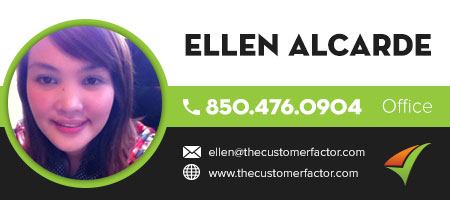Drag and Drop Appointments on Calendars
Although members have been able to drag and drop appointments that are on the monthly and weekly calendars for awhile now, I was surprised the other day when a member who has been with us for a while wasn’t aware of this, so I figured it would be helpful if I remind everyone of this feature.
So what does “drag and drop” mean? To drag and drop an appointment, all you have to do is put your mouse on any appointment, depress your left mouse key, and “drag” it (keeping your left mouse key depressed) to whatever other date you want to schedule that appt. for. When you have the appt. in that date, then you “drop” it by releasing your left mouse key. And voila! Your appointment has been rescheduled. It’s that easy.
And it’s important to realize that if you drag and drop any appointments, the new date/time info. will display throughout the software on every single screen that applies.
Ex: A Customer has a job scheduled on Oct 10th, so it shows on October 10th in the “Current jobs” area for the customer in his/her profile screen and it’ll also show on an invoice assuming you’ve created an invoice for that customer with that job on it. So let’s say you’re on the monthly calendar and you need to reschedule this customer to Oct 12th. All you have to do is drag and drop the appt. from the 10th to the 12th and as soon as you do this, the software will immediately make this change in the “Current jobs” section in the customer’s profile screen and also on all the invoice (assuming you created one) screens for this particular customer’s job.
And although this update is about dragging and dropping appointments, keep in mind that if you click on the “time” of any appointment on the daily, weekly, or monthly calendar, it will open up a reschedule/delete window, so you can also reschedule any of the appointments this way if you want to.
Additional notes:
- The drag and drop feature is only available on the weekly and monthly calendars. There’s no sense in providing it on the daily calendar since you’ll be limited to only dragging and dropping an appt. to a different time within that one day.
- When you drag and drop an appointment on the monthly calendar, the time will stay the same. So a 2:00pm appt. on Oct 10 that’s dragged to Oct 12 will still be at 2:00pm. If you need to reschedule an appt. for both date and time, drag and drop the appointment first to the new appt. date, and then open up that appointment’s reschedule/delete window so that you can edit the appt. time.
- When you drag and drop an appointment on the weekly calendar, since the weekly calendar is broken down into half hour time slots, you can drag and drop appointments to new dates (within that week of course) and times if you want to. So for example, on the weekly calendar you can drag a 2:00pm appt. on Oct 1 to Oct 2 at 9:30am for example.
- You can drag and drop any appointment “type”, so the drag and drop functionality works for any appointment on your calendar (customers, prospects, personal appointments, and tasks).
So have fun dragging and dropping! If you have any questions, please let us know.
Best Regards,