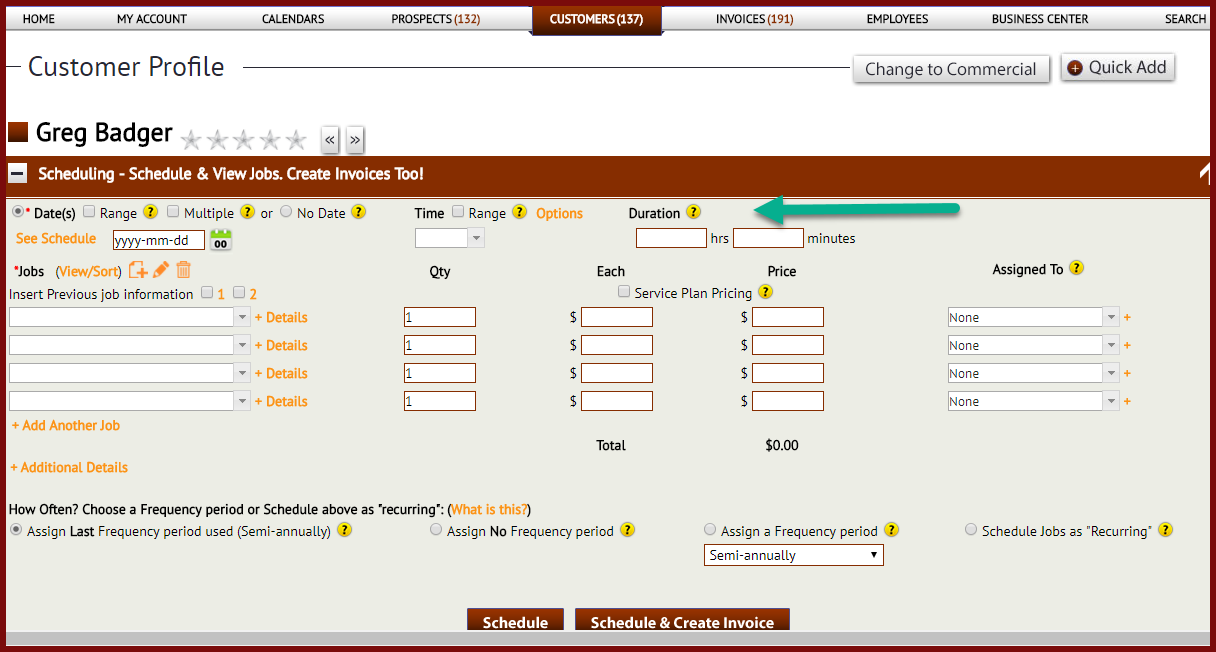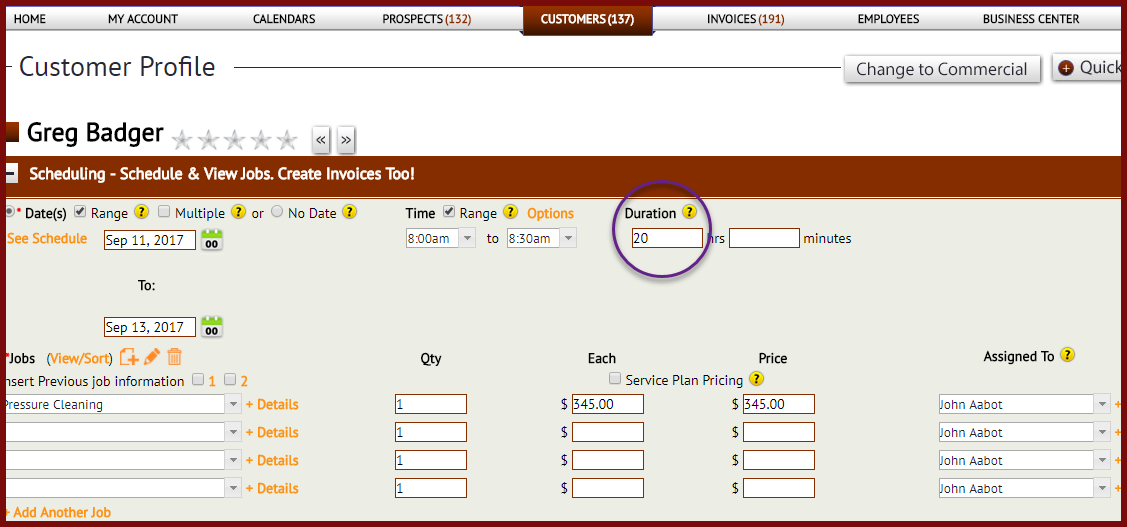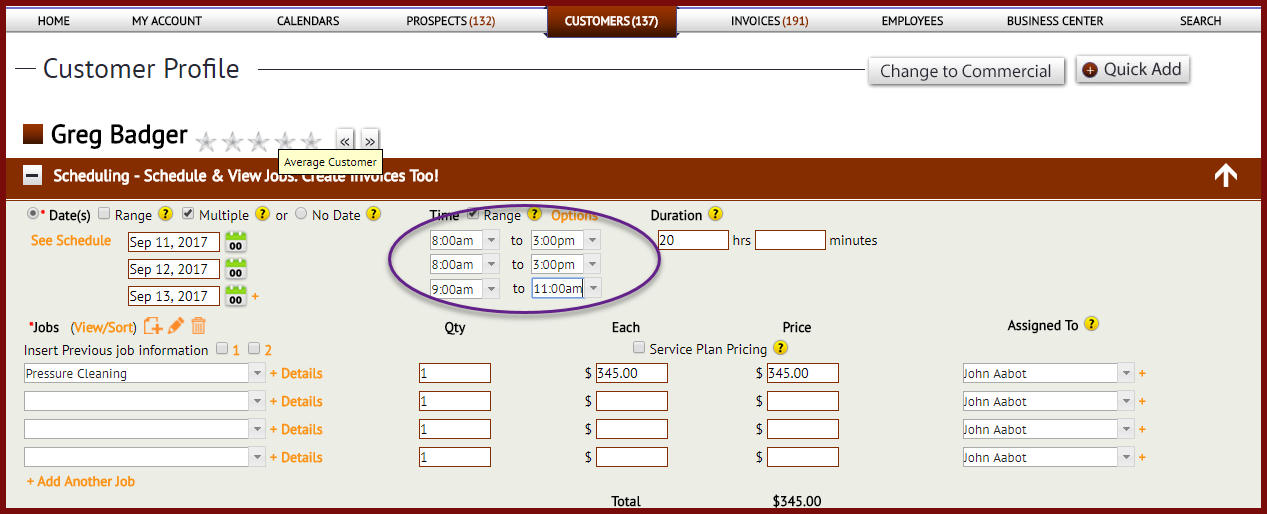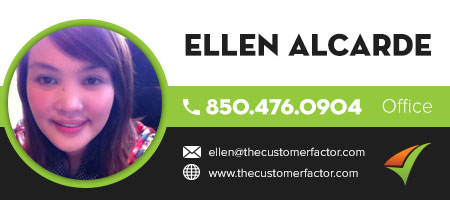Scheduling Jobs With a “Duration”
You can now schedule jobs for customers in http://www.thecustomerfactor.com with a specific duration. Any scheduling area within your account will have this functionality available. Here’s a screenshot of a scheduling section in a customer profile screen:
You’ve always had the ability to insert a time “range”, but the duration feature is different. Actually to clarify, some users do use the time range feature to signify the duration of the job, but many users use the time range feature as more of an approximate time estimate when they’ll show up for the appointment. So in that case, this duration feature can be used to signify the actual job duration.
The duration to be inserted is considered “Hours”.
This duration information will carry over into many other screens. For example, you’ll see it on the daily calendar, within the mouseover boxes that appear when mousing over appt. names on the calendar screens, in the callback windows, and in the currently schedule jobs/job history areas.
If you’re scheduling a job or multiple jobs over multiple dates/date range, the duration will be the number of hours the job(s) will take over all days. So if you schedule a job over a 3 day date range for example and you think the job will take 20 hours, then insert “20” into the duration field as shown:
A closing note:
When we created this duration feature we modified the appointment time display where you can choose specific times for each day of the job if the job is scheduled over multiple days. For example, there could be a job you’re scheduling over 3 days. The first day is 8 to 3, the second day is 8 to 3, and the third day you want to schedule the job from 9 to 11.
Until this duration modification was made, you never used to be able to do this. By default each date was going to be set from 8 to 3. But now you can set a different time for each day as you can see here:
If you have any questions, please let us know.
Best,