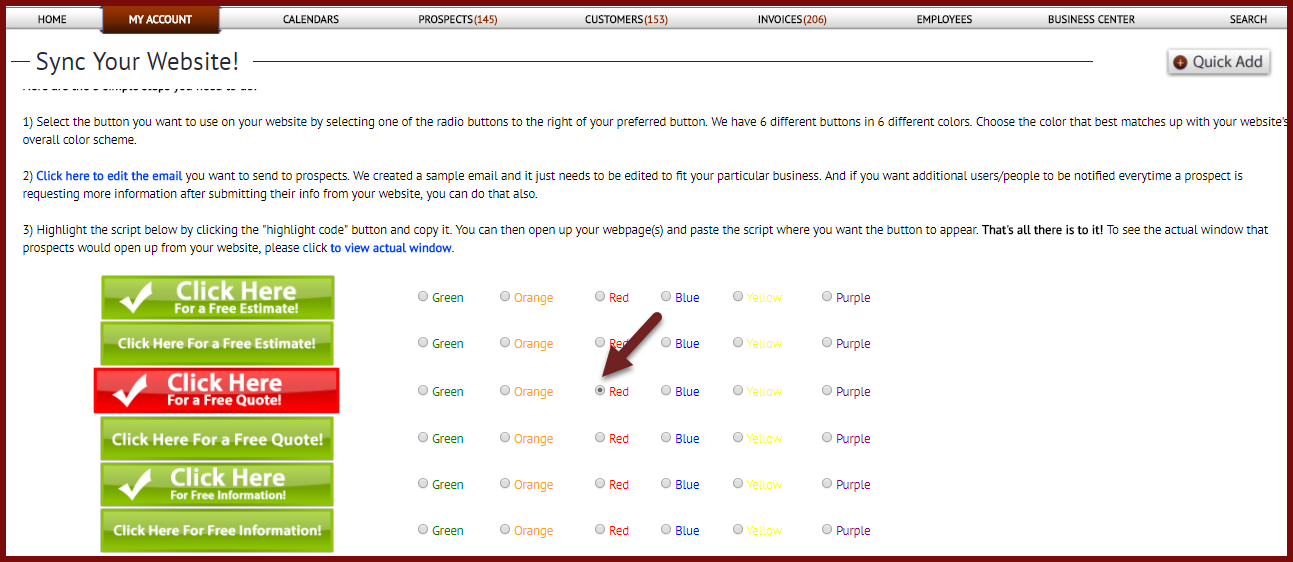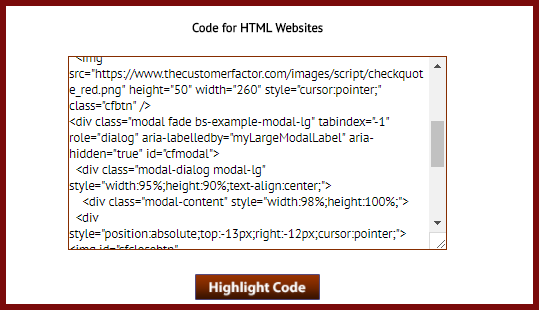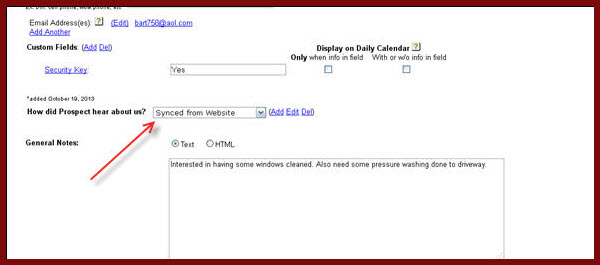Sync Your Website With Your CF Account! (1)
In the http://www.thecustomerfactor.com you can now sync your website to your account with The Customer Factor which helps eliminate duplicate data entry and streamlines the prospecting process for you. We’re really excited about this new feature because we know all of our users will benefit from it.
For starters, up until now if a prospect visits your website and is interested in your services they would send you an email or fill out a contact form. You would then have to insert their information into The Customer Factor and email them back. This new feature eliminates this process and also encourages prospect visiting your website to click a button for more info/free estimate/free quote.
You do need a website obviously in order to use this new feature, but i would say virtually everyone has a website. If you don’t, then there’s no better time than right now to get one created.
To take advantage of this new feature, log into your account and run your mouse over the “My Account” tab. You’ll see a new dropdown “Sync Your Website!”. Pls click it and you’ll see this:
I’ll summarize what you see in the above screenshot by first pointing out the buttons. Although only 5 buttons show, we do provide a choice of 6 different buttons. Only 5 would fit in the screenshot. And each button is available in 6 different colors. All you have to do is click any of the radio buttons in front of the colors to change the button color to see what they look like. Simply match up the color that best fits with the overall color scheme of your website. Above i selected red to the right of the “Click here for a free quote” button. That button becomes a bit larger and turns into the red color so that you’ll know which button/color you’ve selected.
In step 2 you can edit the email that the prospect will receive. We’ve created a sample email for you, but there are some aspects of the email that need to be personalized such as “# of years in business” and “your area”. Plus you may want to add/take away parts of the email. So edit it to fit your business needs. As soon as a prospect fills in their info from your website, they will get this email right away.
In addition to the prospect receiving an email after filling in their information, you will also receive an email letting you know you have “another interested prospect”. Within the window where you edit the prospect email you can also add additional names/email addresses of people you want to receive this email. Maybe you have a manager or two who you want receiving the “interested prospect” email.
If you want to see the lightbox window that prospects will see when they click the button on your website you can see it in step 3 by clicking on the “to view actual window” link. It’s pretty straight forward, but most fields are “required” fields which means that prospects will be providing a lot of information for you to use in your follow up (phones, email, address, etc.)
So…you’ve chosen your button and you’ve edited the email that prospects receive. What’s next?
All you have to do is copy the script shown in the text box at the button of the “Sync Your Website!” screen. It looks like this:
Click the “highlight code” button to highlight the code and then right click and copy. Then simply paste the script into any webpage that you want the button to appear. We recommend that you stick the script/button on all webpages for the most benefit. After all, prospects who visit your website generally do view multiple pages.
Working with your webpages and explaining how to paste the code into your webpage is beyond the scope of this update. We’ve tried to make it as easy as possible, but there does need to be a basic understanding of how to open up your webpages and paste the code into ’em. If you have a webmaster or a person who handles your website all you have to do is give them the above code and tell them where you want the button to appear and they’ll take care of it for you.
And there’s more!
It would be kind of nice to know when you’re in your account that a prospect transferred from your website, right? So we’ve made that part of the feature. Anytime a prospect transfers from your website into your account you’ll see in the marking method dropdown in the prospect profile screen a “Synced from Website” choice:
(Pls note that in “general notes” is where the service(s) the prospect is interested in will appear)
So this means you can do a marketing method search on the prospect search screen at anytime and search for all prospects who were “synced from website” within any time period. Good information to have.
As always, if you have any questions, pls let us know.
Best,
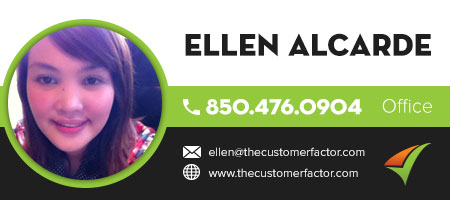
http://www.thecustomerfactor.com/login.php