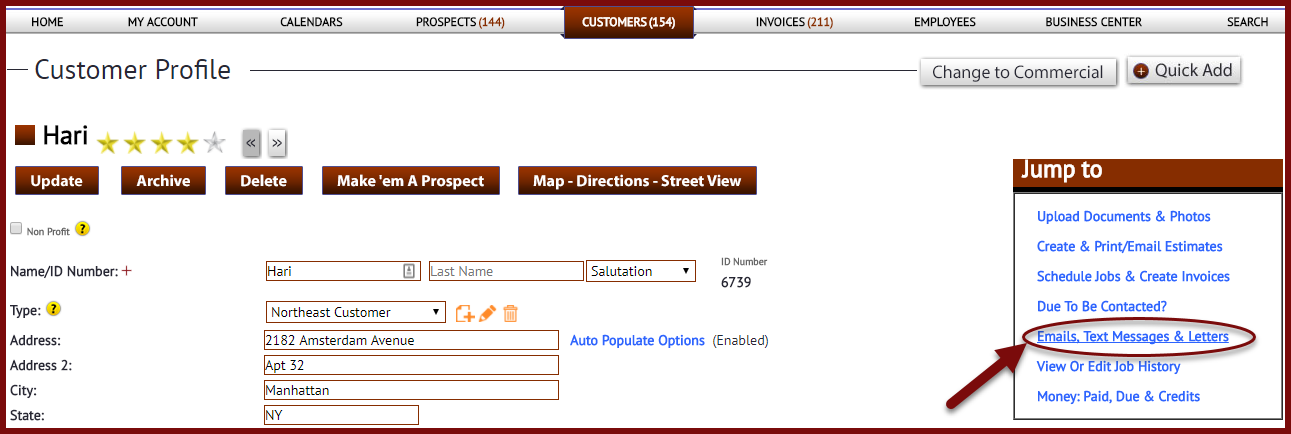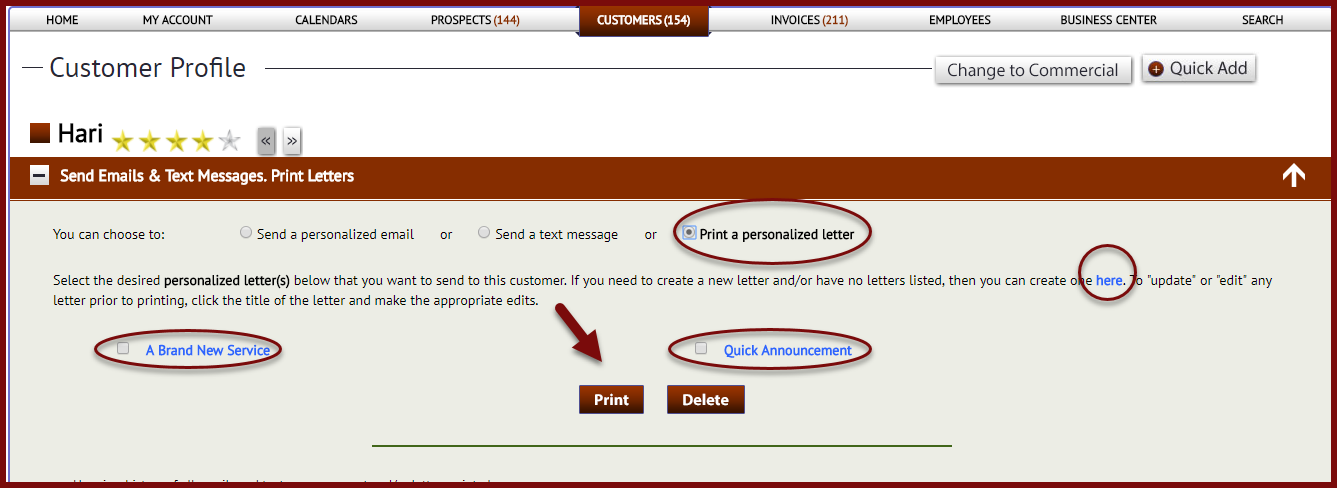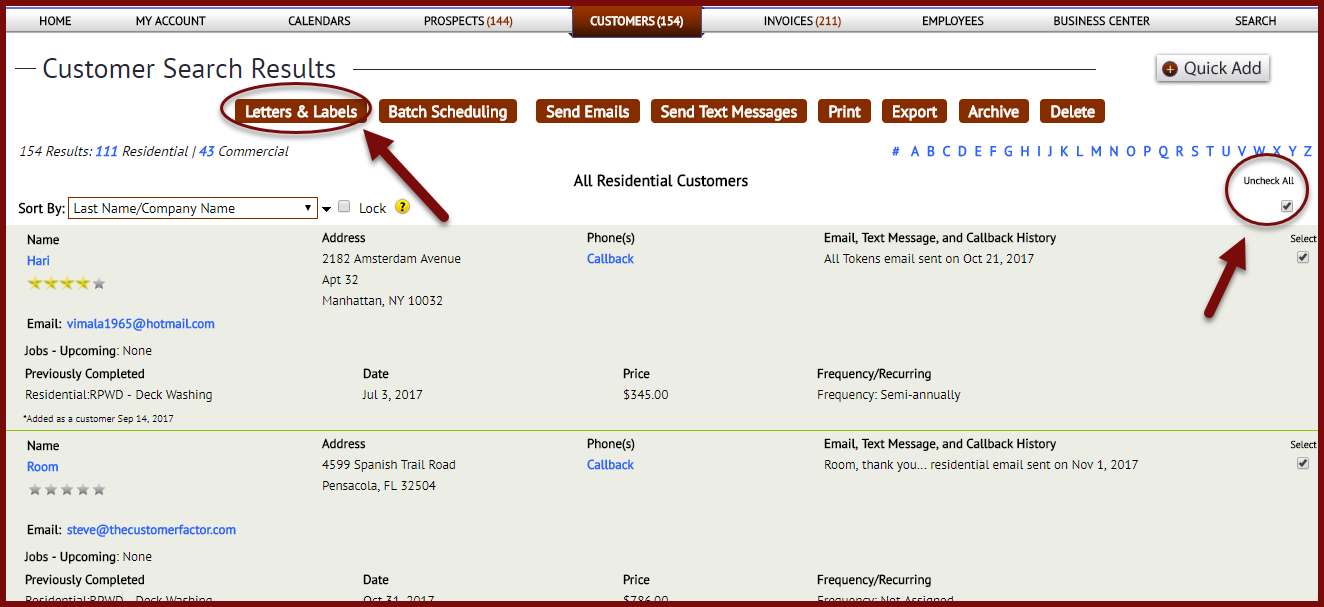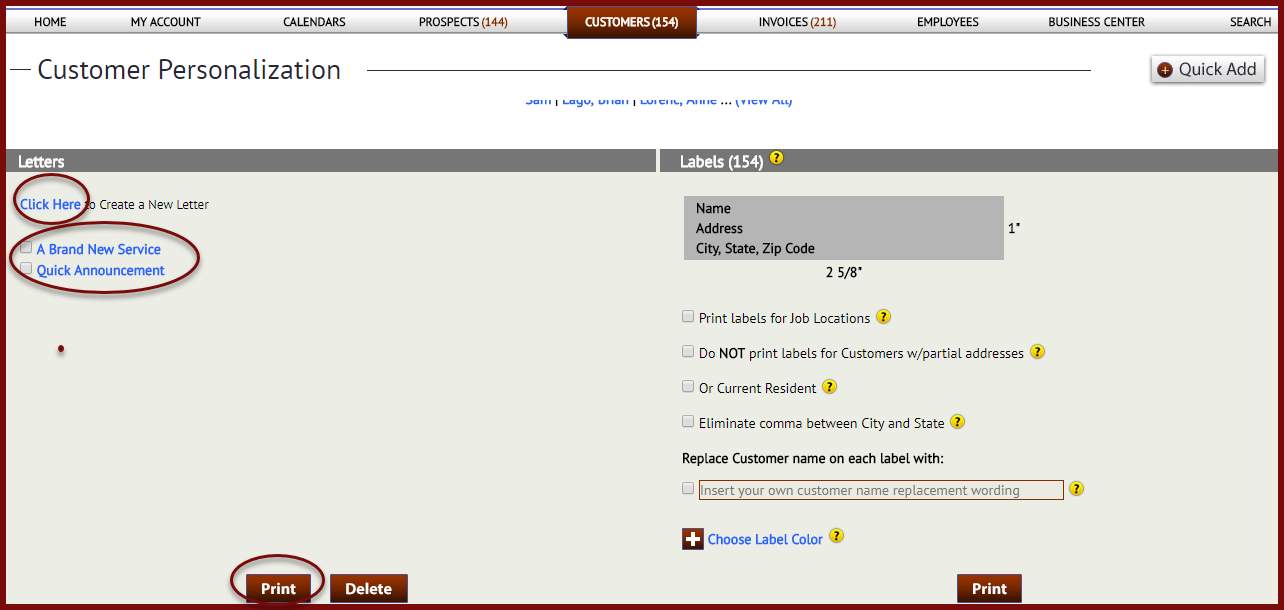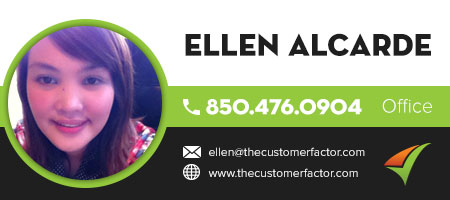Letter Creating
To create a letter in The Customer Factor you can do it in a couple of places. The first place is within a prospect or customer profile screen. So if you’re wanting to create a letter for prospects you need to go into the prospect profile screen. If you want to create a letter for customers then you need to go into the customer profile screen. Whichever profile screen you might be in if you look at the top right in the “jump to” area you’ll see a “Send emails and print letters” jump to link. Click that and you’ll be sent directly to the email/letter area.
By default it’s set to “send a personalized email” but all you have to do is check the “print a personalized letter” option. This will open up the letter area where you can click a “here” link to create a new letter template or click on an existing letter template title to edit an existing letter.
When you’re ready to print simply select the checkbox in front of the letter and click the “Print” button.
The other place to create letters and print letters for multiple customers is from the search results screen. So let’s say you want to mail out a letter to all customers. Simply search for all customers (or click on the # of customers next to the “Customers” tab) and when you land on the search results screen click “check all” at top right to check all customers on the screen.
Then at the bottom of the screen is a “letters and labels” button at far left.
From the next screen (Personalization screen) you can then click “Click here” to create a new letter or click on any existing letter template to edit it. When you’re done you can print it and it will print for all customers.
If you have any questions about the above, pls let us know. Take care for now
Best Regards,