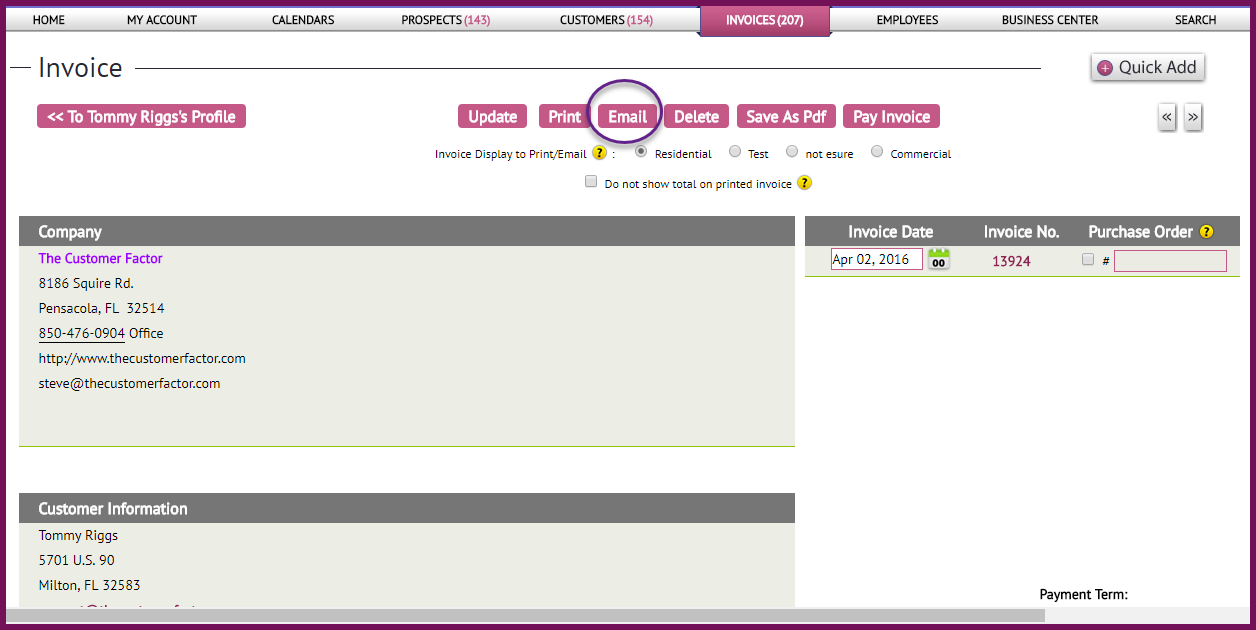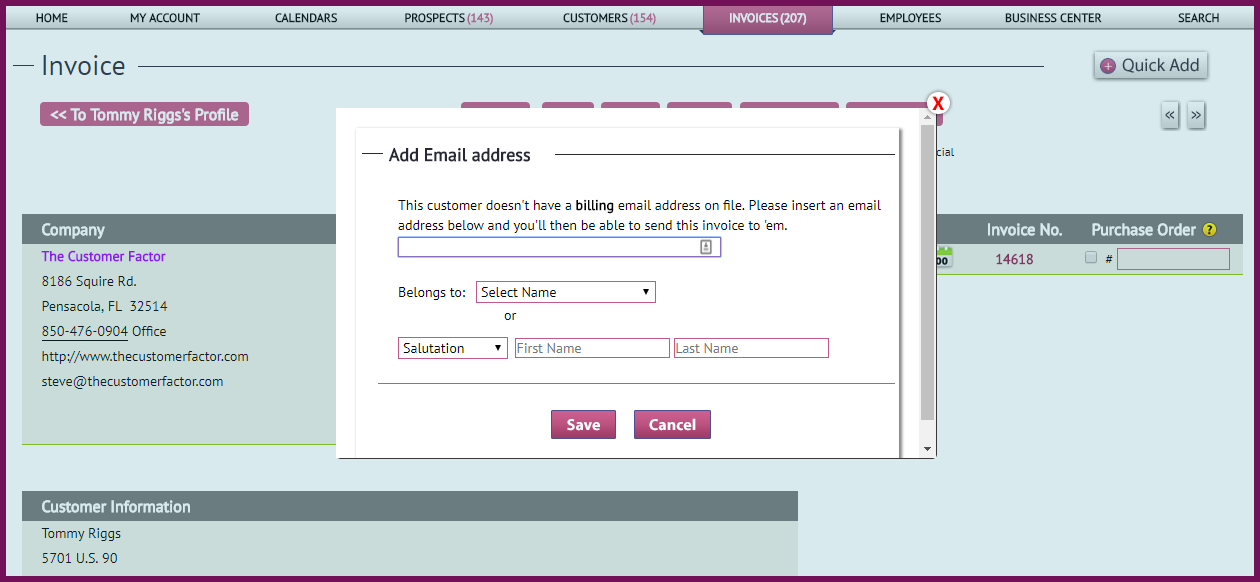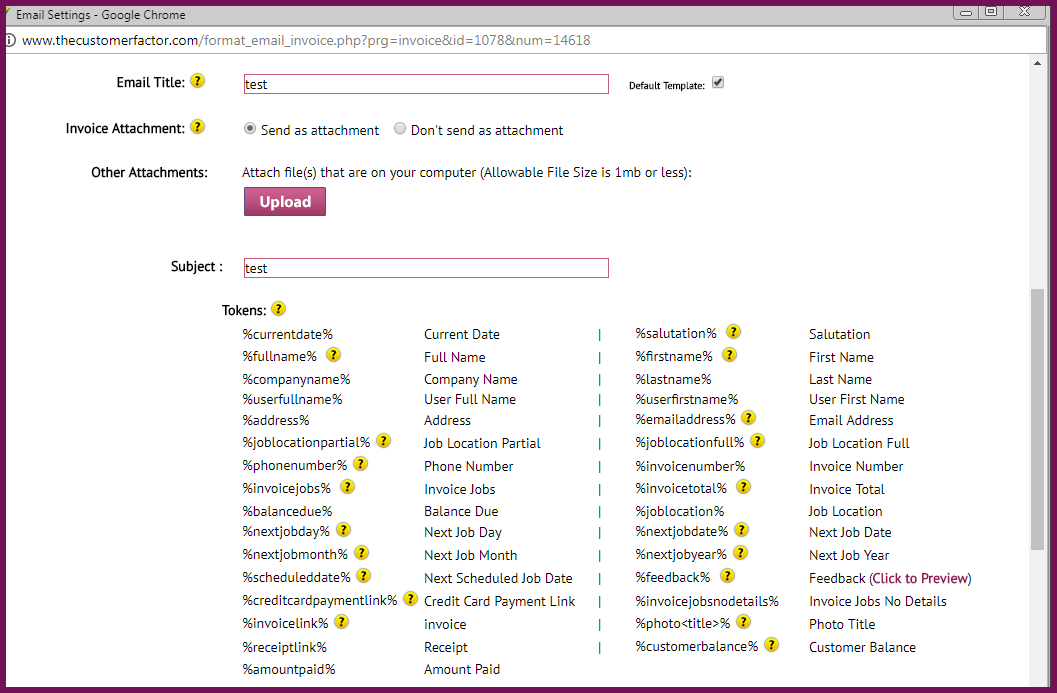Email Invoices To Your Customers!
We just released a new feature here at www.thecustomerfactor.com that will allow you to send invoices to your customers via email (note: you can send estimates to your prospects and customers via email too, but that’s discussed here). It’s a self explanatory feature, but below we’ll show you some screenshots and provide you some more insight.
You can email invoices from either the “Create Invoice” screen or the “View/Edit Invoice” screen. Here’s a screenshot showing you the “Email” button on the view/edit invoice screen:
If you click on this “Email” button, the box that opens up depends on whether this customer you want to send the invoice to has an email address. If not, then this is the box that’ll display:
Simply insert their email address and then another window comes up giving you the opportunity to insert some wording into the body of the email and to insert an email subject line. Here is what the window looks like:
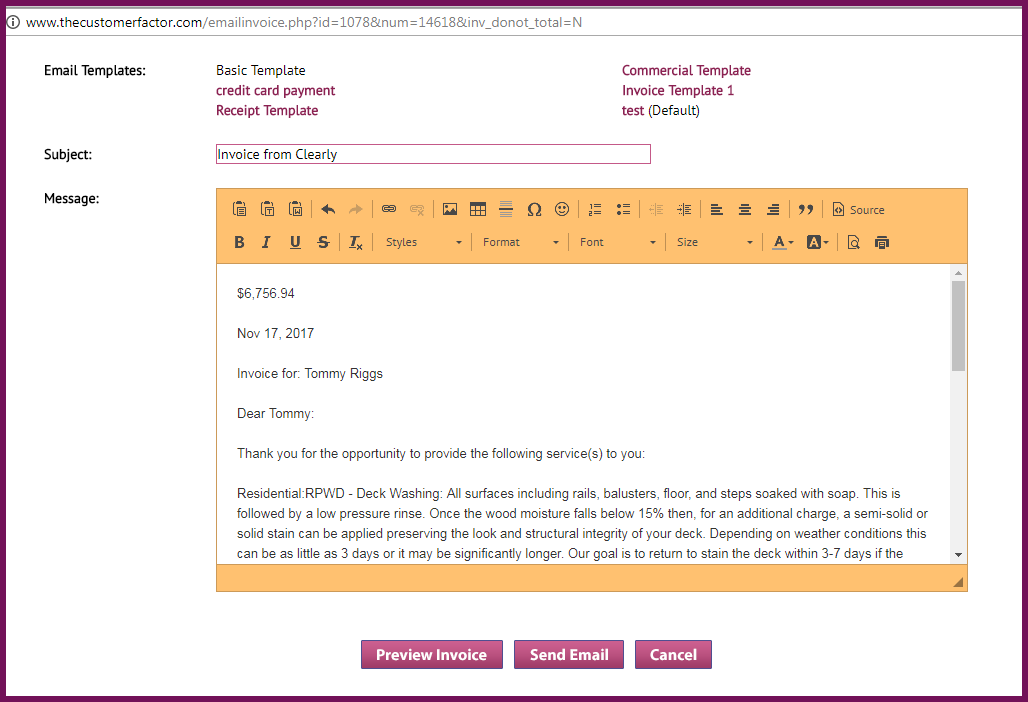
At the bottom within this window is a “send email” button, so all you need to do is click that and the email will be sent! A small “Email Sent!” box will appear letting you know it’s been sent.
An important tip: In the screenshot above you may have noticed an “email format” link in the opening paragraph. The first time you’re sending an invoice to a customer you may want to click on this link and visit the email format area where you can then create a main template that can be used for all emails.
Here’s what the Email format window looks like:
See how we’ve made it so that you can personalize each and every email you send? Similar to how you send personalized letters from within The Customer Factor, you can personalize your emails using “Tokens”. For an example of how this works and to see some good text you might want to use in your own emails that you send with invoices attached, there is a “sample” link available to click on in the above window.
And that’s it! Once you’ve set up your main email template, you can use it for all of the invoices you send to your customers via email. Of course you’ll still be given an opportunity to add some text to an email prior to sending it if you want to, or if you need to change something you can do that, but by creating an original email template to use over and over again, it’ll save you lots of time.
If you want to test this feature yourself to see how the email will look when it arrives in your customer’s email inbox, go through the steps above. If the customer you’re using to test doesn’t have an email address, insert your own. Then create a general email format and save it. Back in the “send email” window, the body and the subject of email will be automatically filled in. Then click the “send email” button. You’ll receive the email with the invoice attached immediately!
Have a great day!
Best Regards,
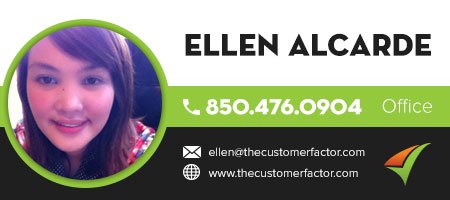
Login: http://www.thecustomerfactor.com/login.php
P.S. Don’t forget that you can also email estimates directly to your prospects and customers. The main functionality is the same between sending invoices to customers as talked about above and sending estimates to prospects and customers, but I would still recommend that you get some more insight by checking out our emailing estimates blog post.