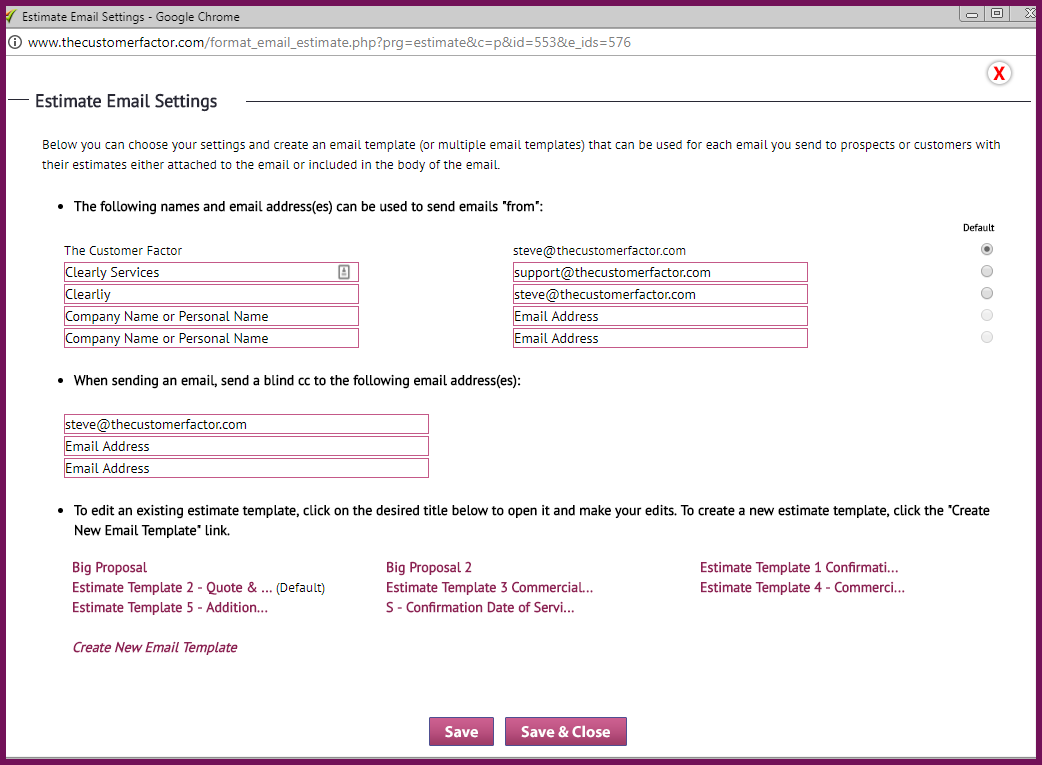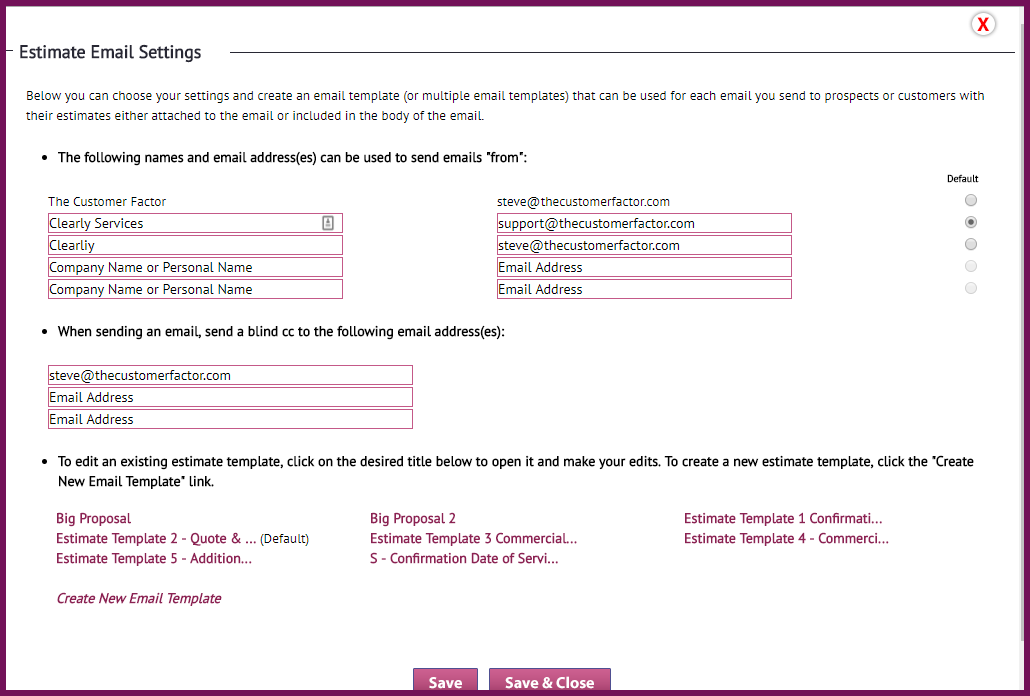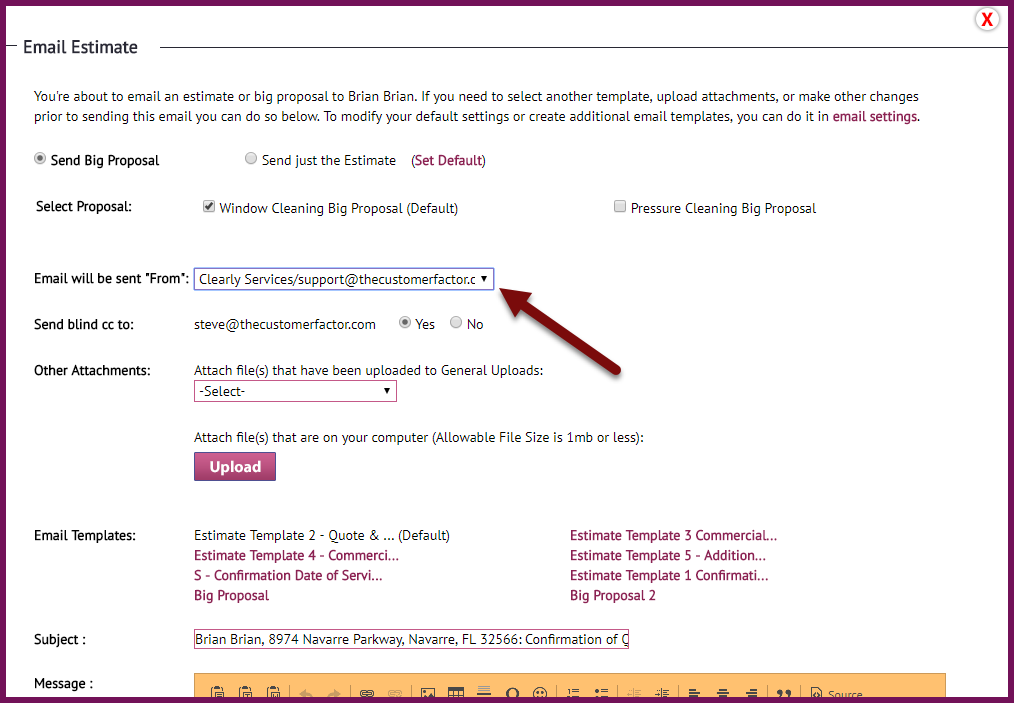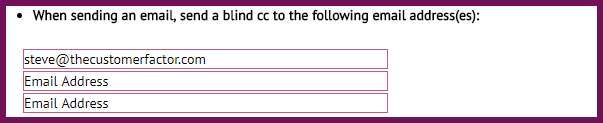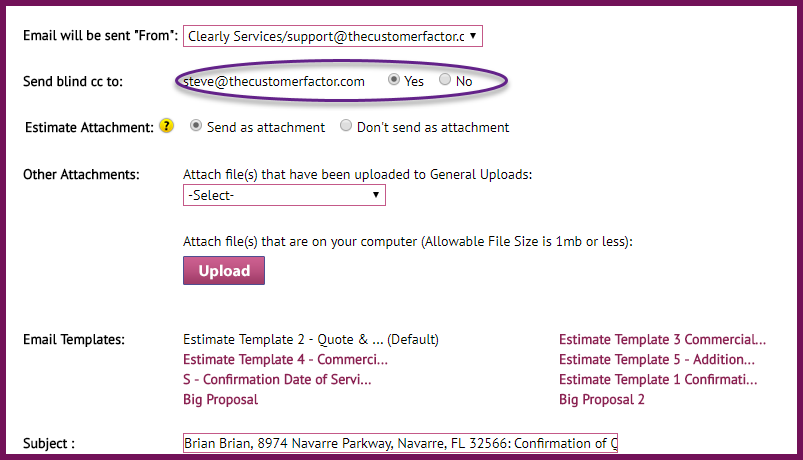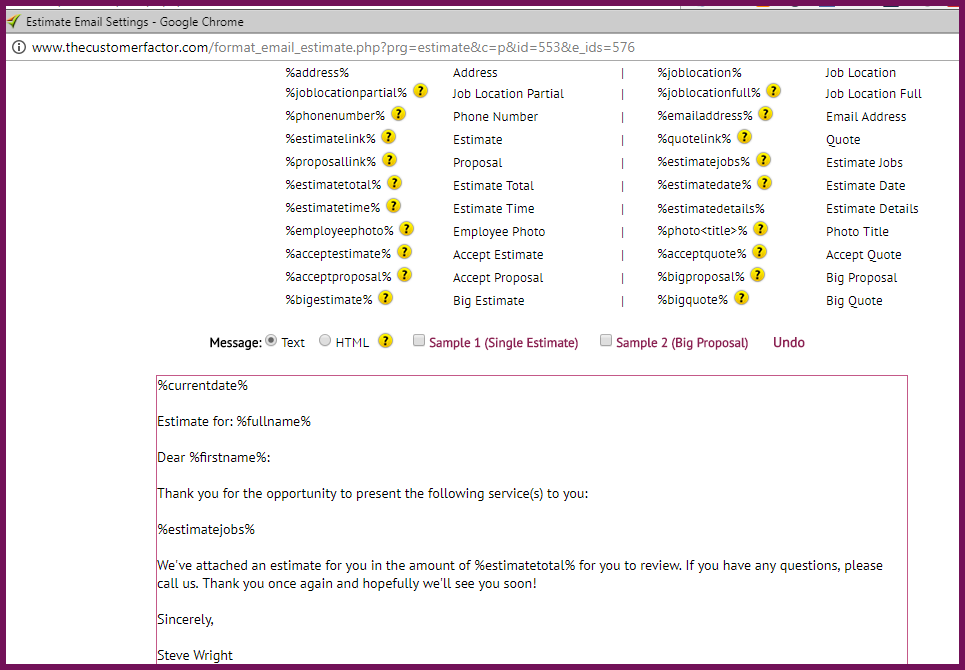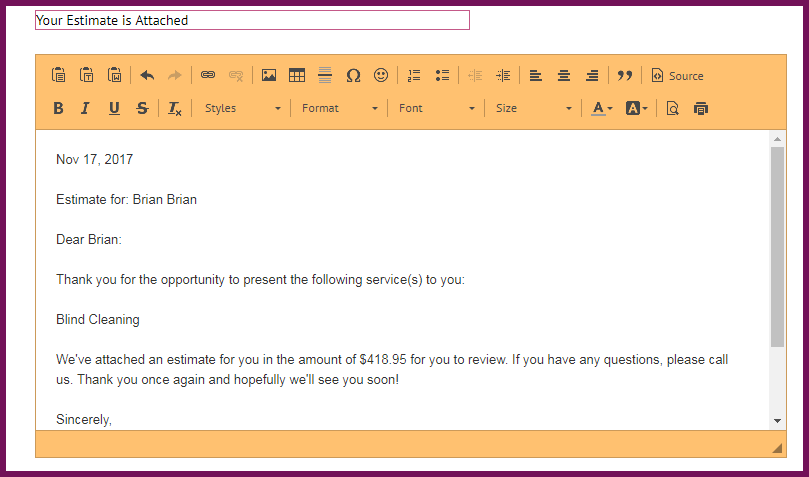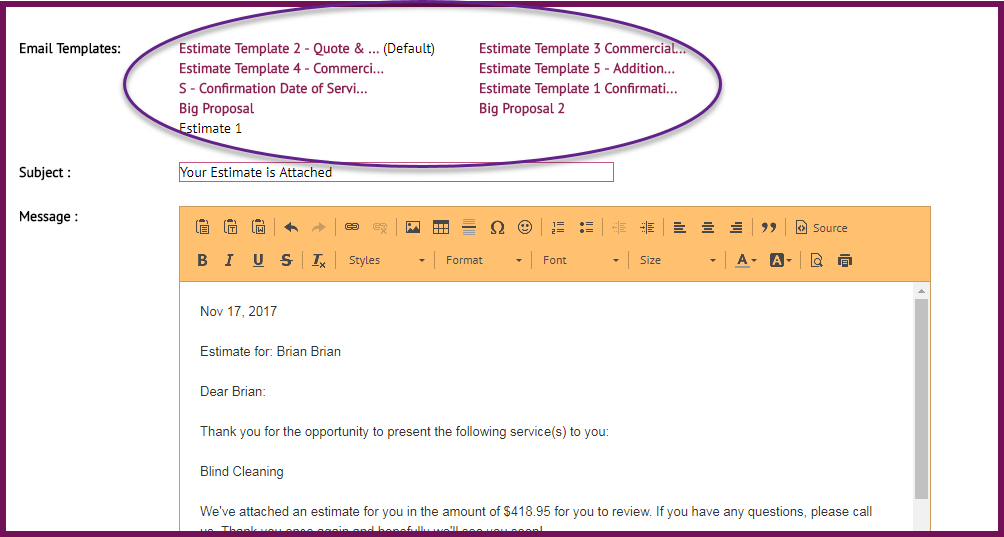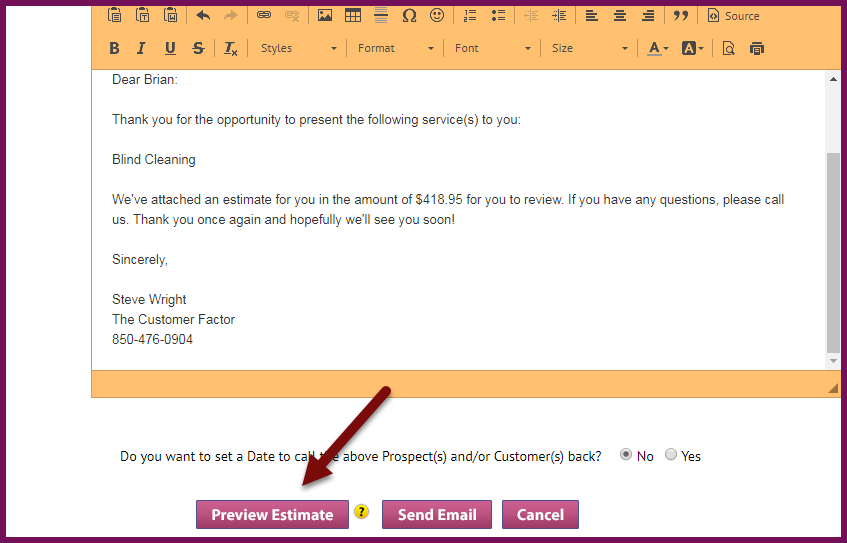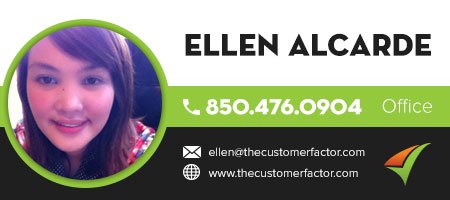New “Email Settings” Window For More Options!
This morning we introduced some new functionality into The Customer Factor that provides you more flexibility when sending estimates or invoices to your prospects and customers via email.
For starters, if you have not read about the recent email features, please read about them now. For more info. on emailing estimates to prospects and customers, go here. For information on emailing invoices to customers, click here.
After the release of the above features, we received some great suggestions on how this email feature could be enhanced and made better. So as of this morning, these suggestions are now in place.
Let’s start off by showing you a screenshot of the new “Email Settings” window:
You can access this window from within the “Email Estimate” window which you get when clicking on the “Email” button on the “Estimate” screen. Basically this window is all about allowing you to set up some additional settings that you can use over and over again when you send emails to prospects or customers. Let’s look at each section in this window.
1) Set up where your emails are coming “from”:
The default company name and email address that display in this area is taken from the “My account” screens. However you might not want this to be the info. that appears in the “From” email area. Maybe you want your personal info. to appear. Or perhaps you have another company or dba name that you want to use to send some of your emails “From”.
So in this area, you can have a total of 5 different names/email addresses and you can choose which one you want as the default name/email address for your “From” information. Keep in mind though that you can easily change it right before sending any email.
For example, above you see that “Clearly Services / support@thecustomerfactor.com” is the default “From” info, but in a dropdown area as you see below in the “Email Estimate” window, you can select a different one:
2) cc emails: One of the most common suggestions we received pertaining to our recently introduced Email feature was the ability to keep a record of the email that is sent to each prospect or customer. Now you can!
Insert up to 3 email addresses where you want to receive any email you send to a prospect or customer. In the “Email Estimate” window prior to sending the email you do have the option of not having the email you’re sending arrive at your cc email address in the off chance you just don’t need to keep a record of whatever estimate or invoice you’re sending.
By the way if you have no email address inserted into the cc area in the “Email Settings” window, then you won’t see the “cc email to” wording display above.
3) Create email templates: You can now create up to 3 different email templates. Maybe you want to create one general email template that’ll be used for most emails that you send. This’ll be your default template. But then you can create a couple of additional templates if you want to.
Here’s where you create email templates in the “Email Settings” window:
Please notice the available “Tokens” above. This is what personalizes each email you send. So the above is your template. Below is the actual email that you’re about to send:
See how the tokens have been replaced with the prospect information?
A quick note that if you do happen to create multiple templates in the “Email Settings” window, the template you have chosen as the default template will appear in the email message area by default as shown above, but you can change it if you need to.
So here’s what it looks like when you have multiple templates created:
4) Preview: And finally, prior to sending any estimate or invoice, you can preview it just for confirmation that it looks how you want it to look:
So there you have it! Pretty simple. The only thing to add to this update is that the screenshots above show me working in the estimate windows (both “email settings” and “email estimate”), but the invoice windows (“email settings” and “email invoice”) are very similar. Similar “From” info, similar “cc address” info, and similar “email template” info.
As always if you have questions, please feel free to contact us. Have a great day.
Regards,