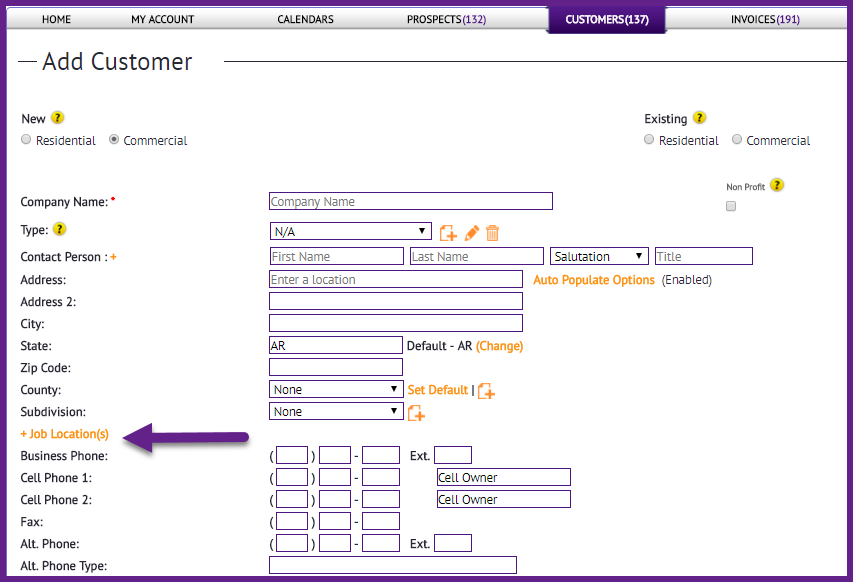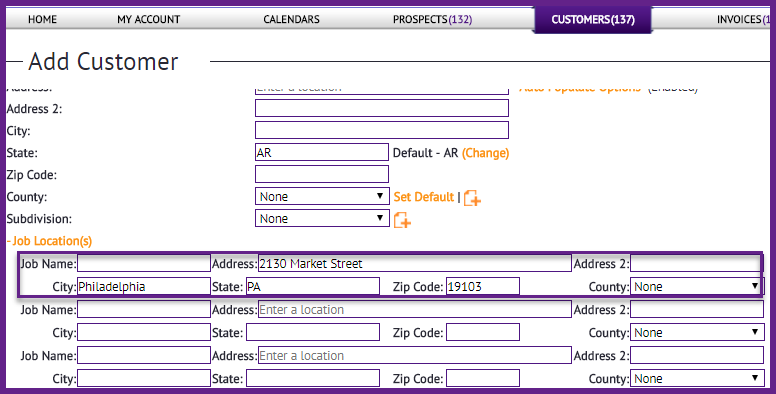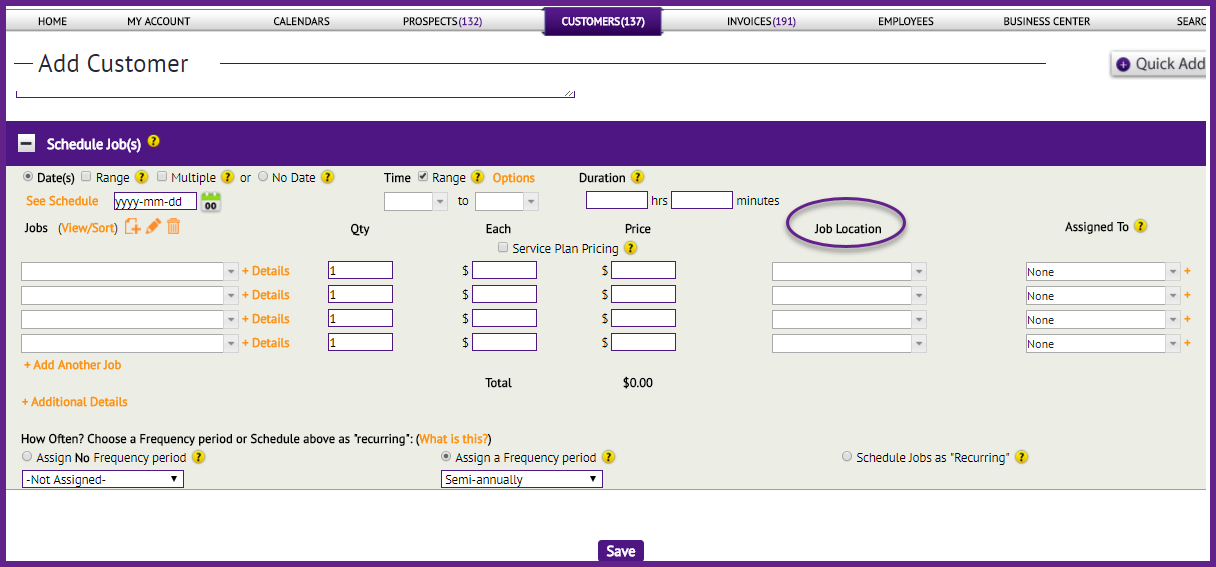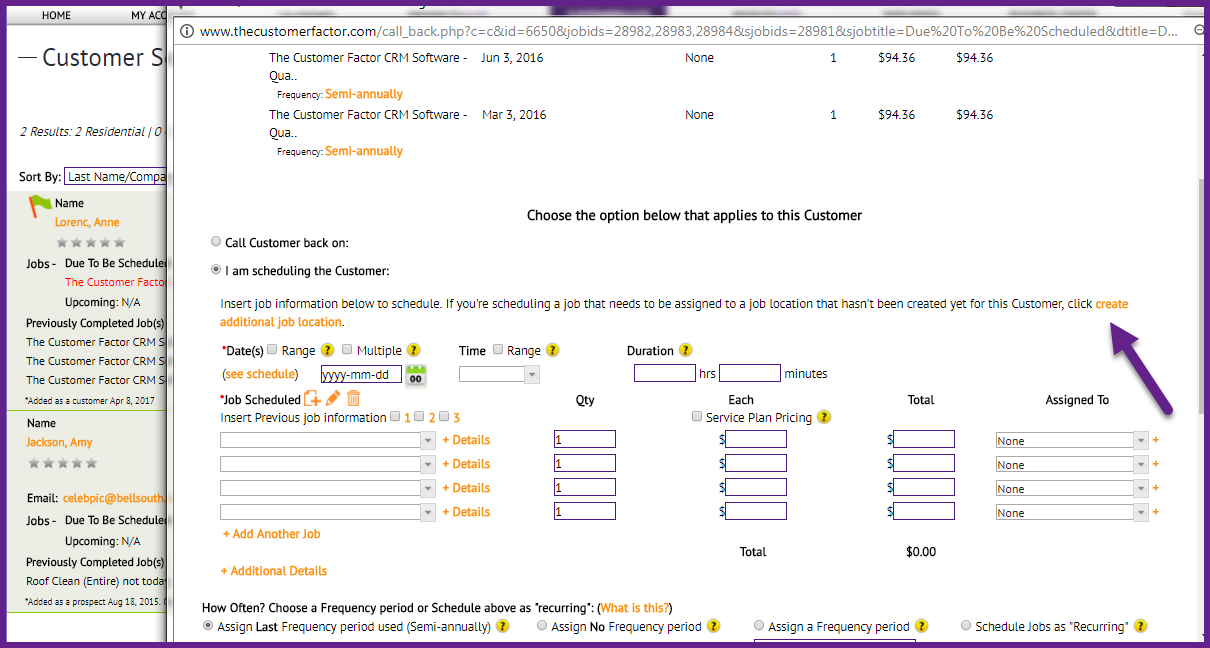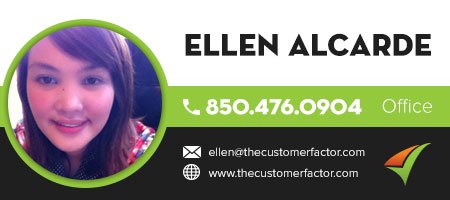Prospect & Customer Dynamic Job Location Scheduling
Whew…the title above is a mouthful. 🙂 Basically what it boils down to is that if you’re adding a prospect or customer into http://www.thecustomerfactor.com and that prospect or customer has a separate/additional job location which is not their main address, you can now add them and schedule them at the same time.
Prior to this modification you had to actually add the prospect/customer first and then navigate to the scheduling area and schedule their job(s). Again, this was only if that prospect/customer had an additional job location. You’ve always been able to add/schedule (at the same time) prospects and customers if they just had a main address.
So let’s look at a typical add customer screen:
If this customer needs the work performed at a different location, then you would click this “Job Location” link which opens up an area where you can insert a job location:
What happens is as soon as you’re done filling in this additional job location information, in the scheduling area at the bottom of the screen, a new “Job Location” column will appear where you can then choose the location to schedule the job for.
Like this:
As mentioned above, prior to this modification being done, a job location column didn’t display after inserting job location information, so you had to add the customer first and then schedule, or you could schedule the job (assigning it to the main address), and then edit the job and assign it to the right location. But now it can all be done in one fell swoop from any “add” screen such as the “add customer” or “add prospect” screen or even from the “quick add” window.
In addition you can now create job locations from wherever you’re scheduling a job from. For example, maybe you’re in a callback window and you realize the customer has to have a different address created because the work is not being done at the main address. So instead of having to go back into the customer profile screen like you used to have to do, simply do it from where you’re at.
Here’s a screenshot showing you this in the callback window:
As always, if you have questions, please call us. Have a great day.
Best Regards,
https://www.thecustomerfactor.com/login.php