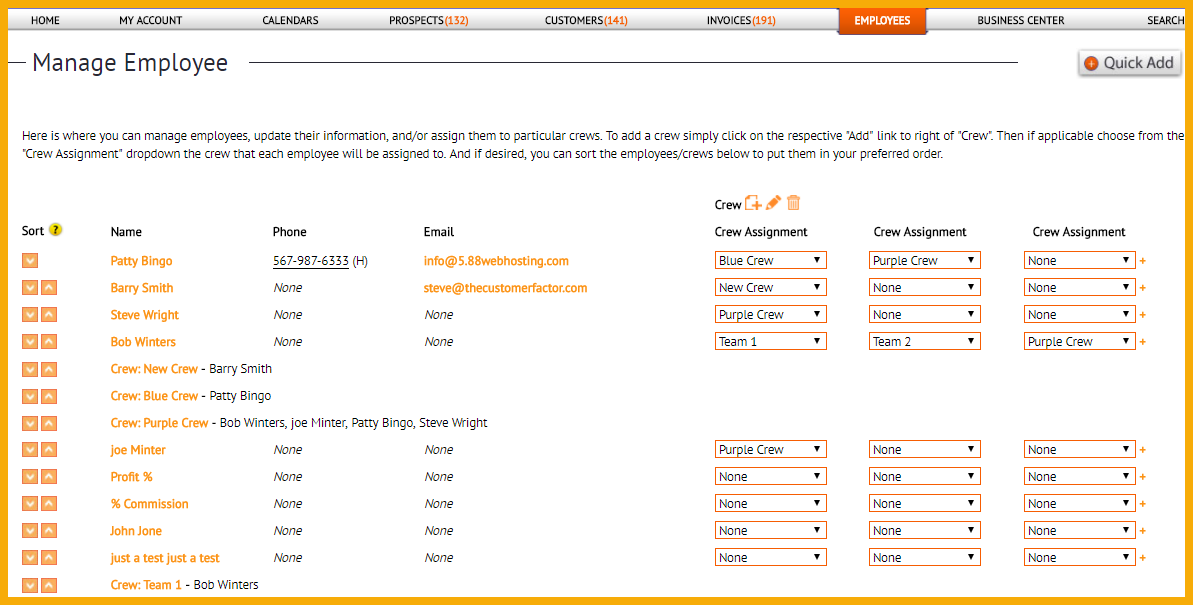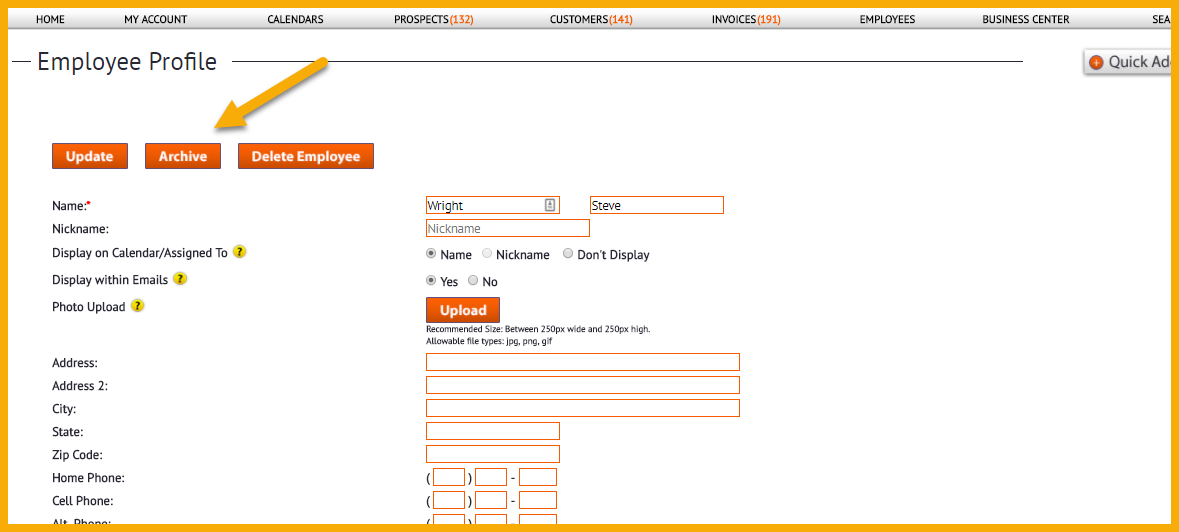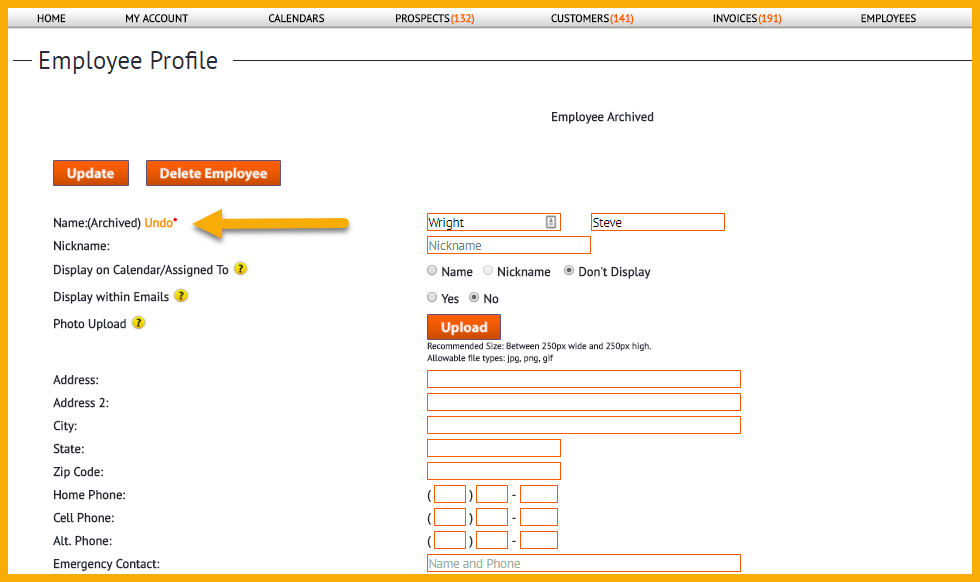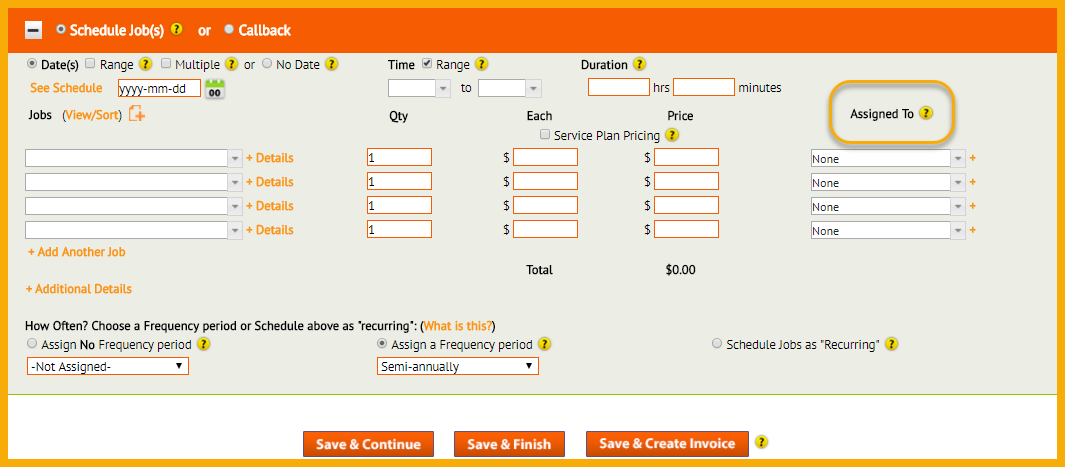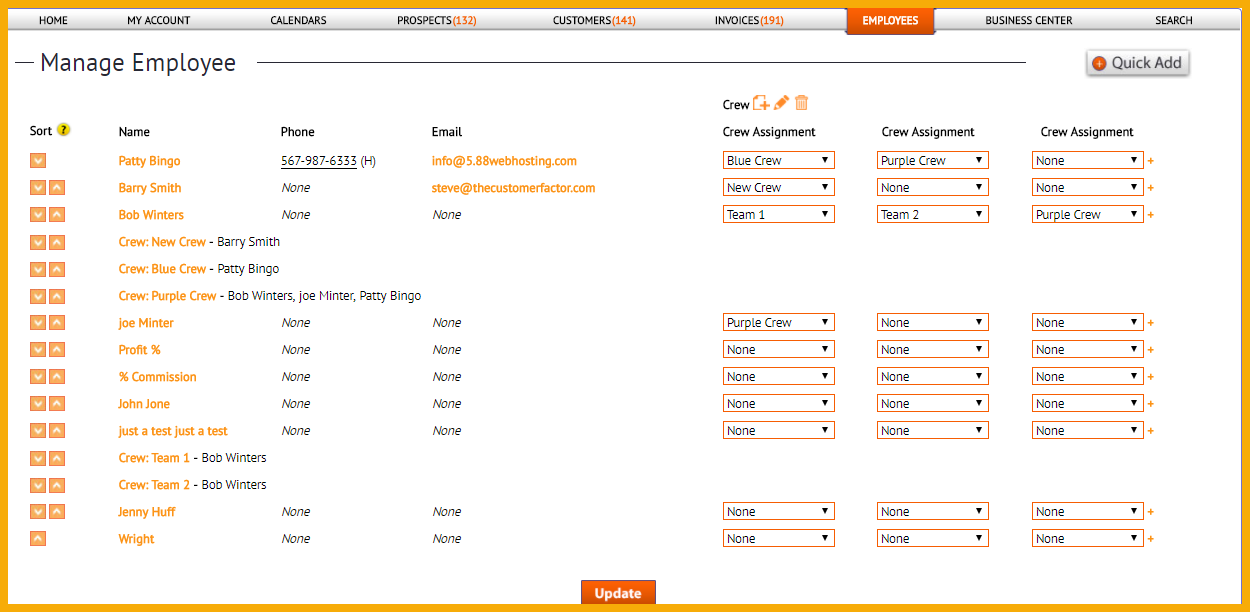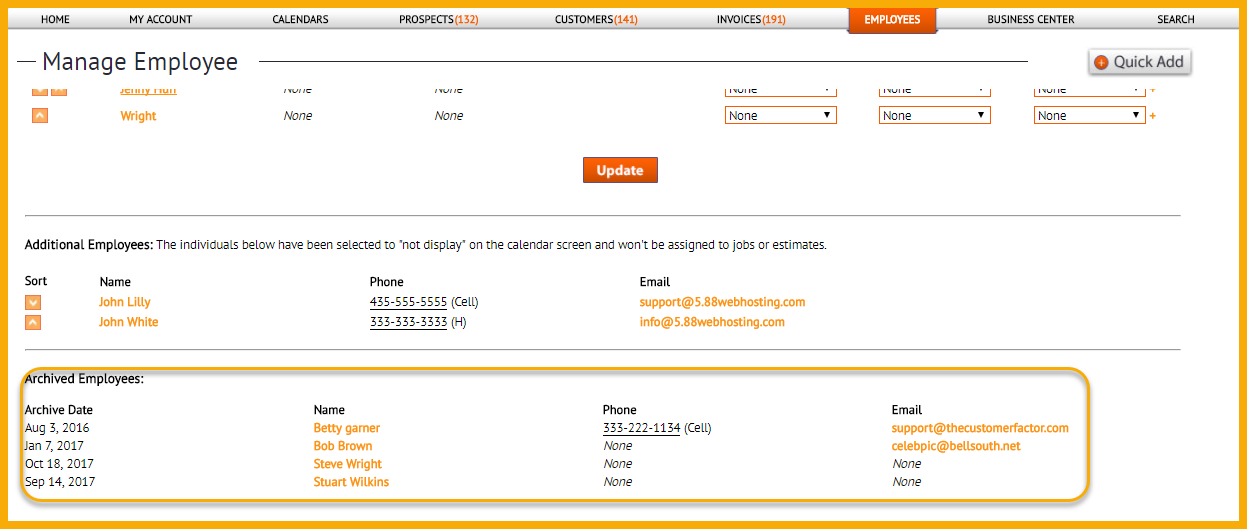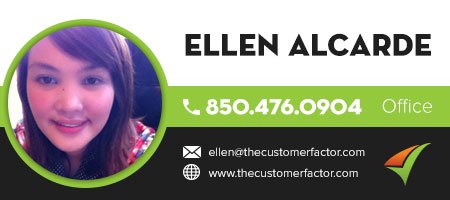Employee Archiving
You can now archive employees in The Customer Factor! So assuming you have at least one employee in your account you’ll see something like this on the “manage employee” screen (click “manage” under “Employees” tab):
All you have to do to archive any employee is click on their name. This’ll take you into their profile screen where all you need to do is click on the “Archive” button (located at top and bottom of screen)
When you click this button, you’ll be asked to confirm whether you want to archive or not. If so, then this is what it’ll look like in an employee’s profile screen:
So as you can see, an “undo” link is provided to you. If you click that, this employee will then be active again. It’s that simple.
Additional notes:
1. Why would you want to archive an employee? Because if you don’t, they’ll just take up space in the assigned to dropdown which is the place where you choose employees/crews to assign to jobs. Obviously if the employee is active and they need to be available in this assigned to area, then don’t archive them.
But if you’ve got 10 employees that you’ve added into your account over the last 3 years for example and you only assign 3 of them to jobs that you currently schedule, the other 7 employees are still in your “assigned to” dropdown (unless you deleted the employees of course). So each time you assign an employee/crew to a job you’ve got to scroll through these inactive employees. Wastes time.
Here’s an “assigned to” dropdown if you’re unsure what or where it is:
“Assigned To” columns are in all scheduling areas in The Customer Factor. And you’ll see above that there are dropdowns available in this “Assigned To” column. If you click on the down arrow in any of the dropdowns in this column, all the employee and crew names will display. So again, it’s better to not have inactive employees always display in this list if you’re not currently assigning them to any jobs.
2. When you archive employees, here is where they will display:
So the list of archived employees is at the bottom of the “manage employee” screen. Just click on any archived employee if you want to make them active again. And as already shown above, all you need to do next is click the “undo” link within the profile screen of the employee and that’s it. By the way if you have no archived employees, then you won’t see an archived section on the manage employee screen.
3. What happens to jobs that archived employees have been assigned to? Great question. Here’s how it works:
Any past jobs that an archived employee is assigned to will remain in place. So for example, if you assigned a job to Marty Bop on Oct 11th and today is Oct 28th, then if you archive Marty, he will still display as the employee assigned to this oct 11th job.
Using the same employee for another example, if marty was assigned to 6 jobs dated from oct 28th and into the future, then the assignment for these 6 jobs will change to “None”. So Marty will get eliminated from all future jobs that he was assigned to.
If you have any questions, please don’t hesitate to contact us.
Have a great day,