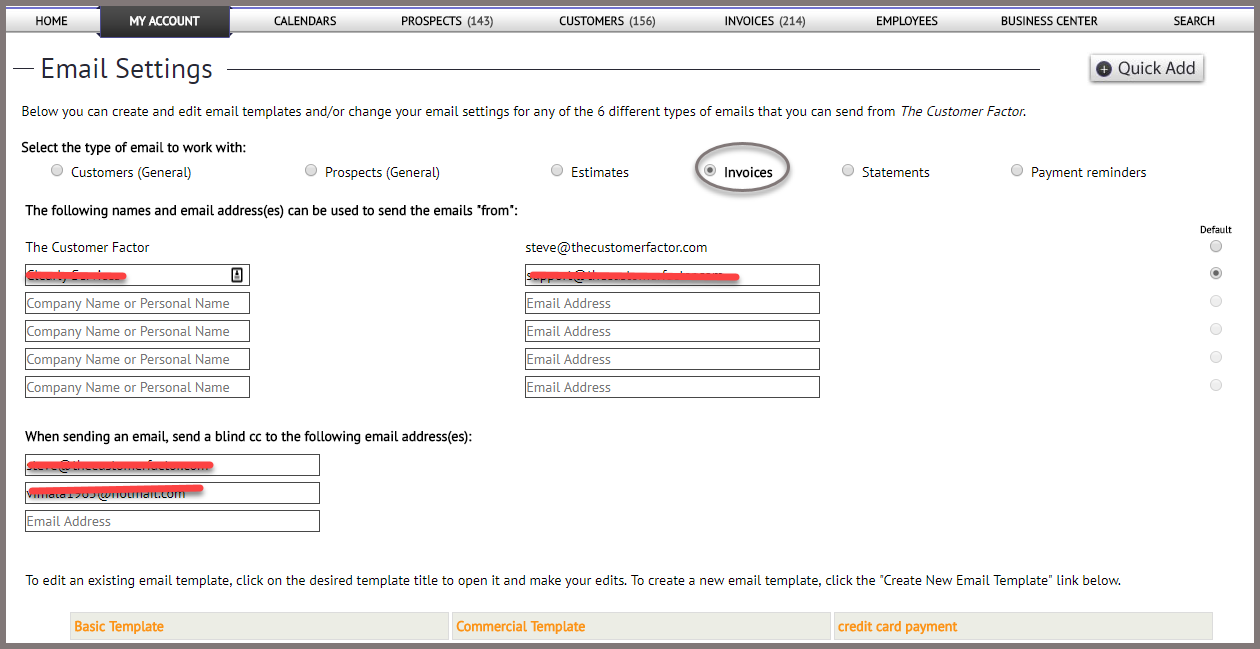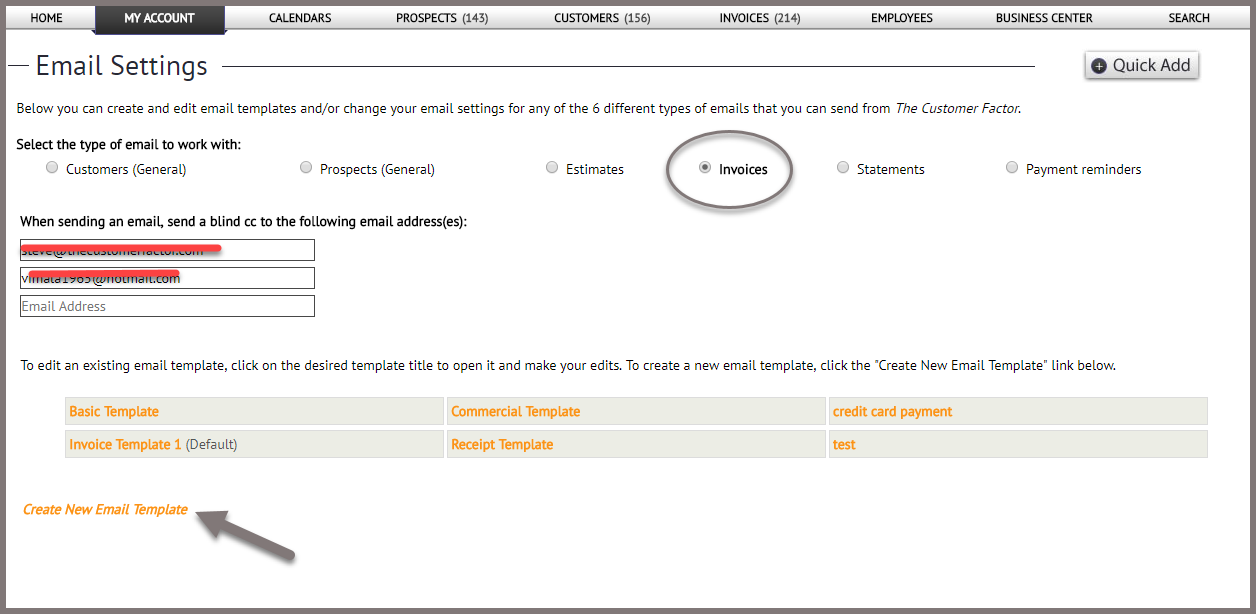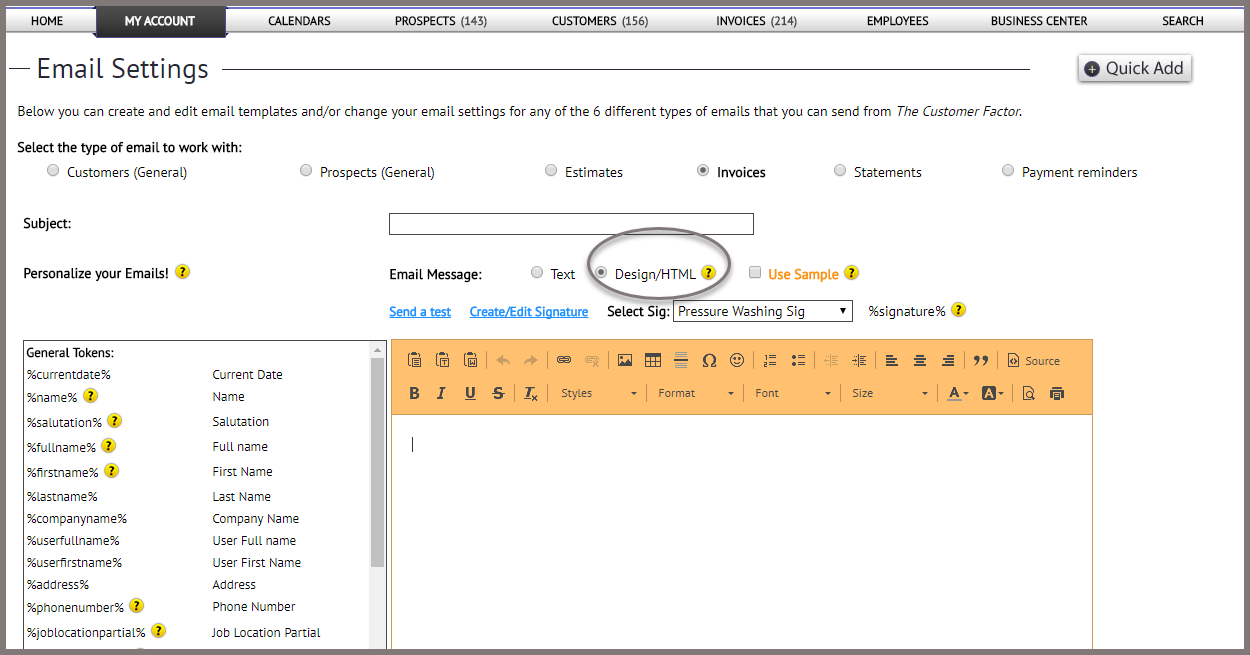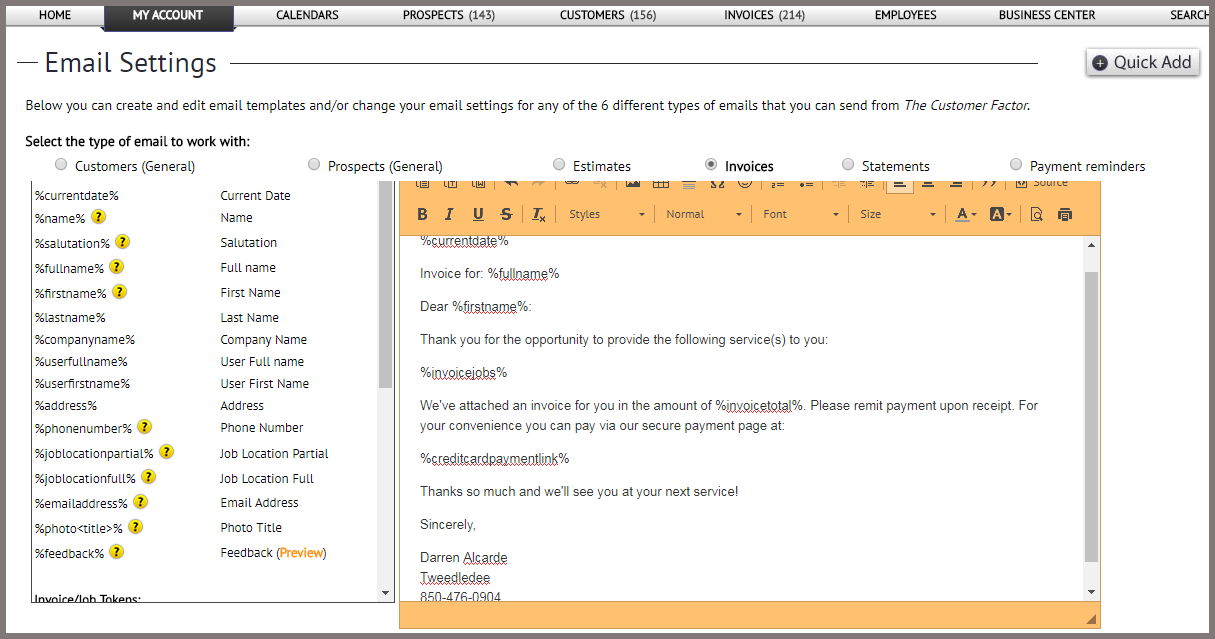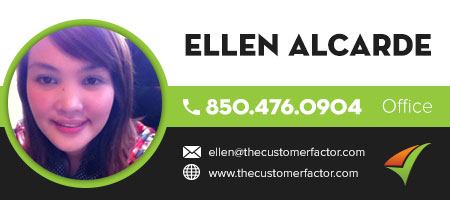Creating an Invoice Email Template
You can create invoice by hovering to “My Account”, ” Email Options” and clicking on “Create/Edit Emails”
You will get this screen: http://www.thecustomerfactor.com/emailsettings.php?emailcategory=invoice
by selecting “Invoices” as shown below.
Scroll down and click the “Create New Email Template” link or click an existing template title (if there is one) to edit it.
Then you can add an email title (ie: Invoice template w/ cc token), a subject in the subject field (ie: Invoice from <your company name>) and insert the email message.
Here’s a sample you can use for the body of the email:
%currentdate%
Invoice for: %fullname%
Dear %firstname%:
Thank you for the opportunity to provide the following service(s) to you:
%invoicejobs%
We’ve attached an invoice for you in the amount of %invoicetotal%. Please remit payment upon receipt. For your convenience you can pay via our secure payment page at:
%creditcardpaymentlink%
Thanks so much and we’ll see you at your next service!
Sincerely,
<your name>
<your company name>
<your phone number>
All the tokens will populate with the proper information for the customer and the credit card token will turn into a nice blue button that the customer can click on in the email they receive. When they do that and proceed to make payment (hopefully they’ll give you a tip too. :)), you’ll get an email letting you know and the invoice will automatically get paid back in CF.
Click “Save and “Close” and you’re finish.
If you have any questions on this, please let me know.
Best Regards,