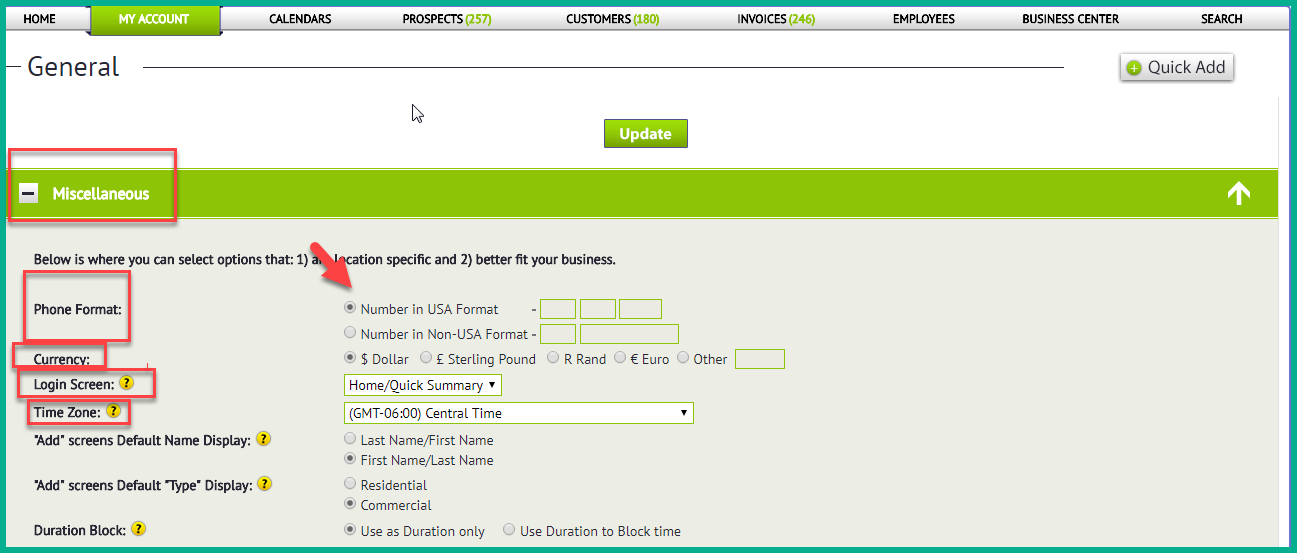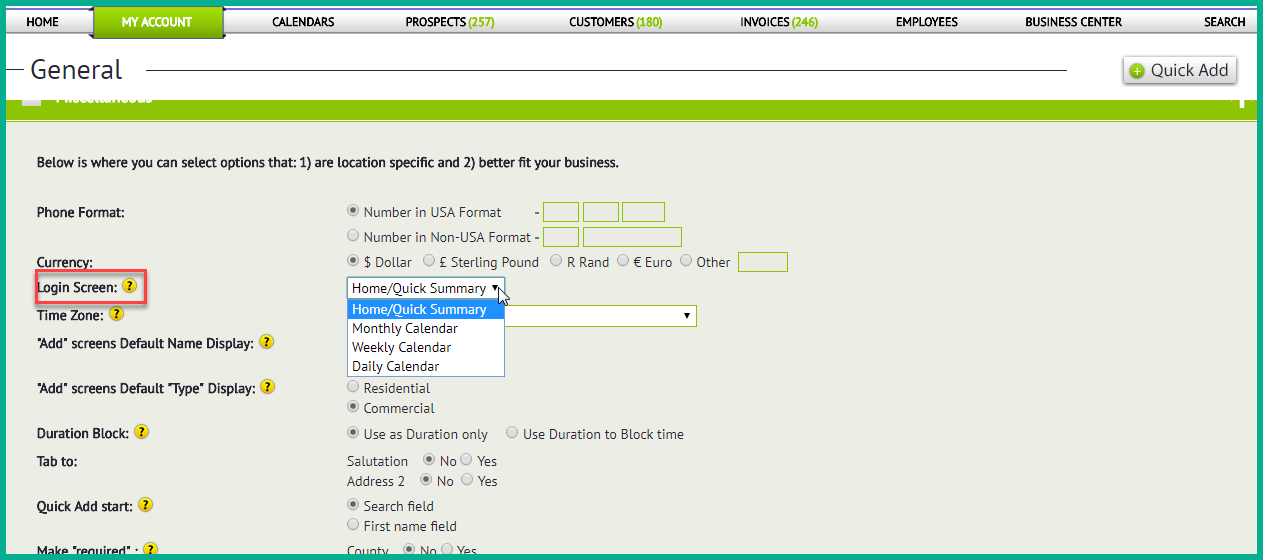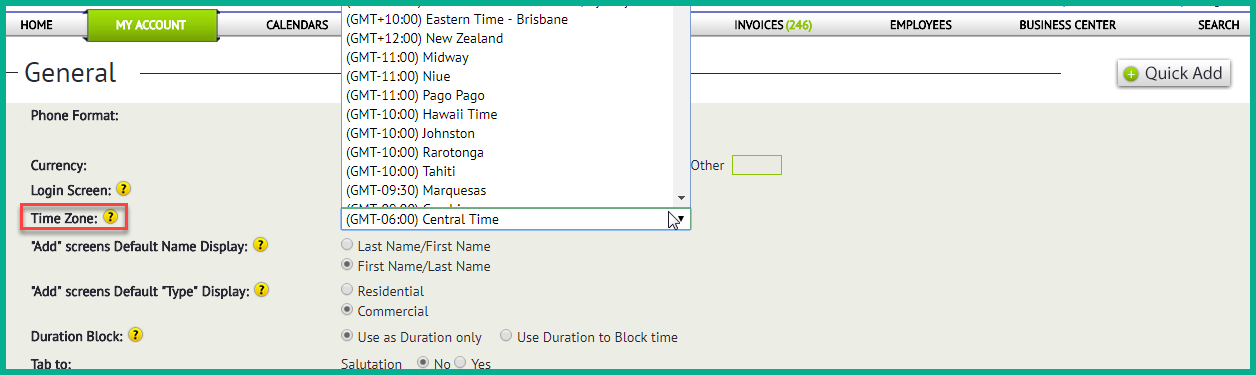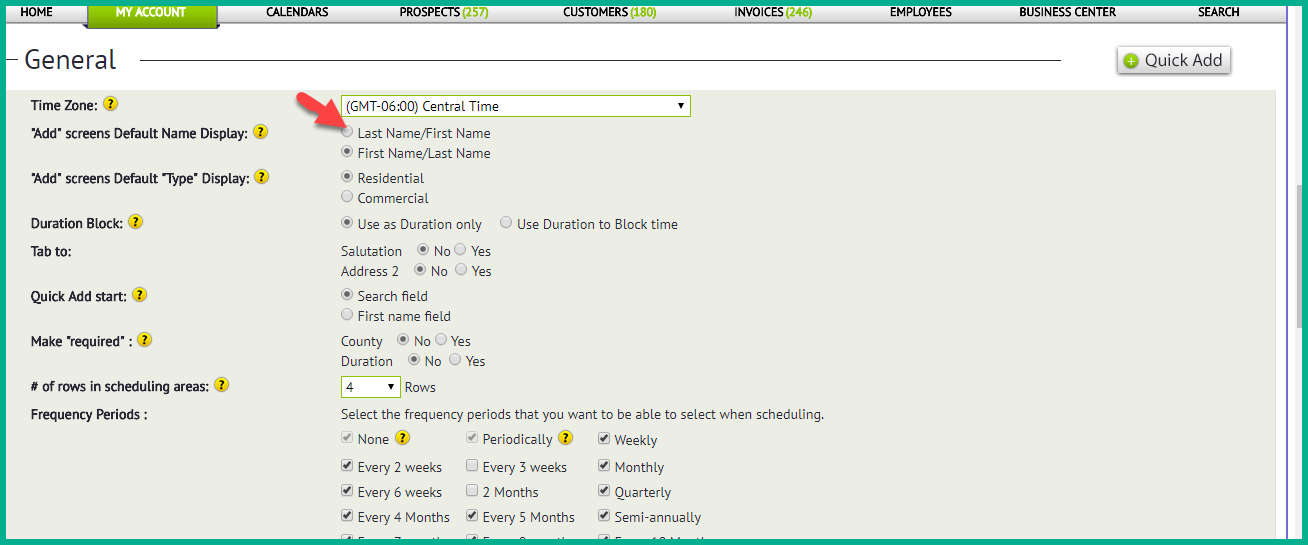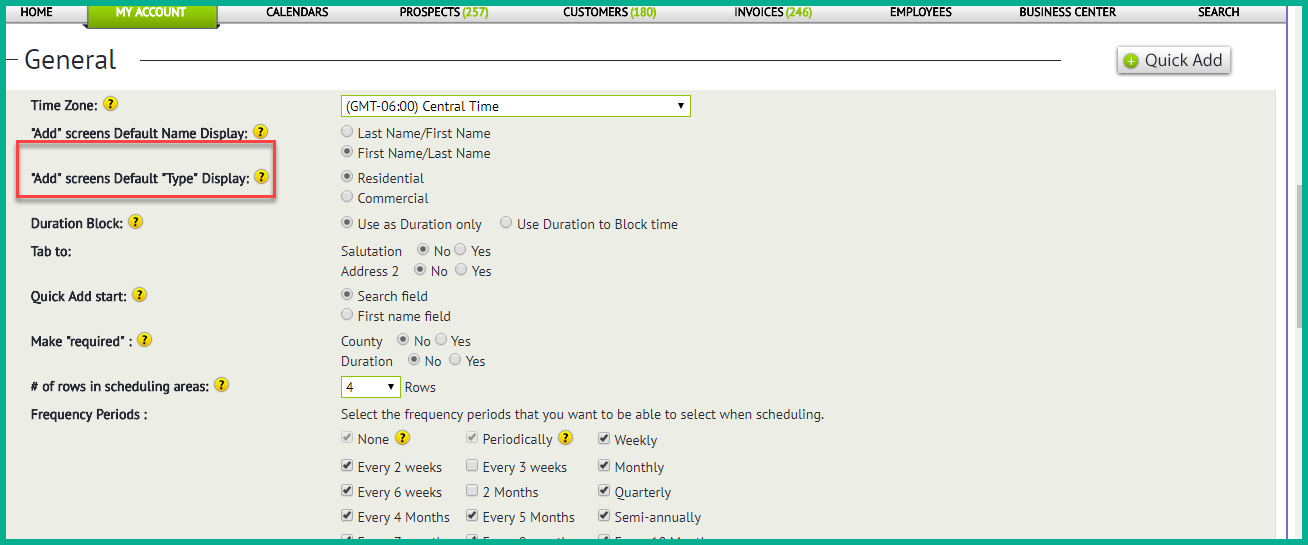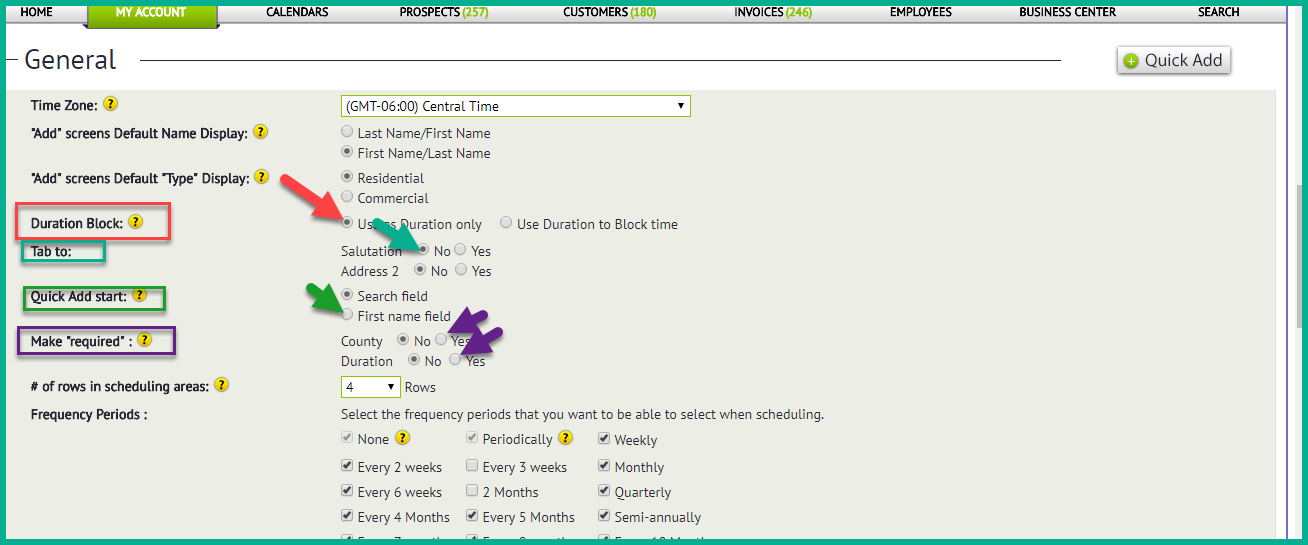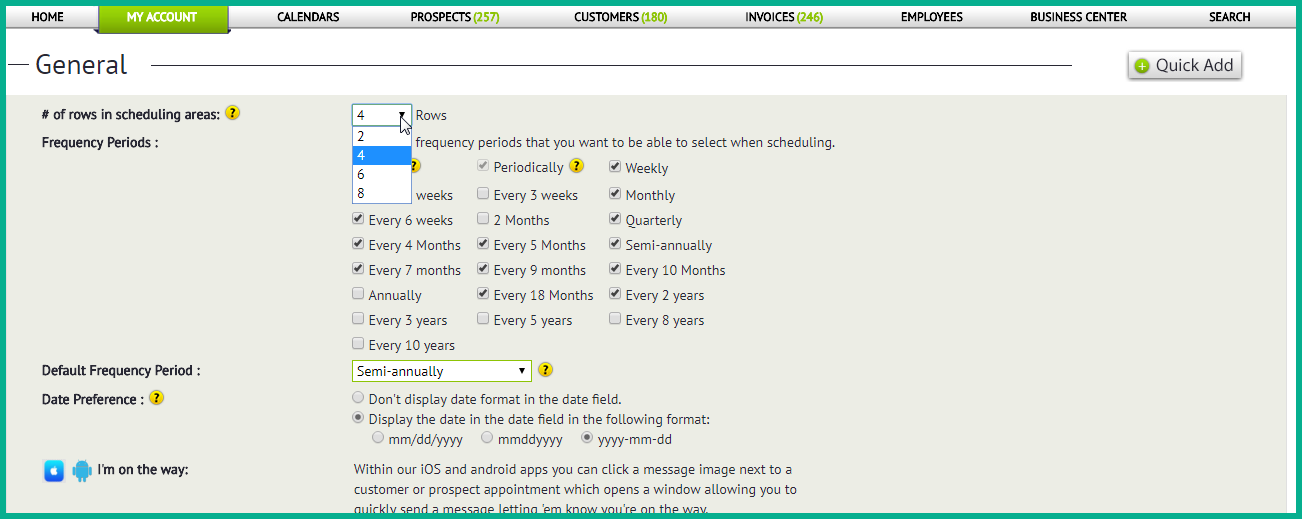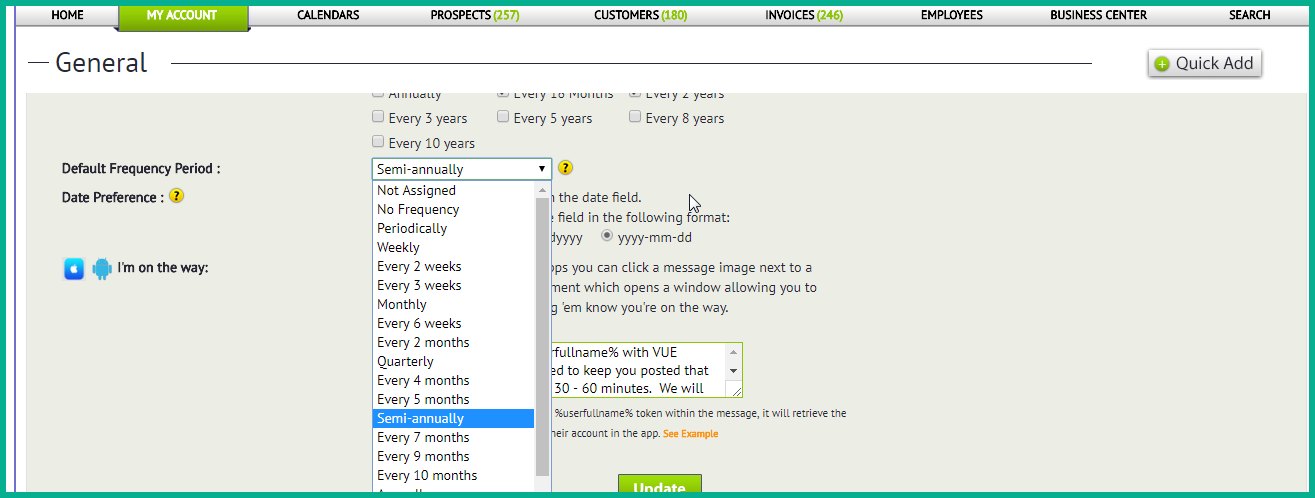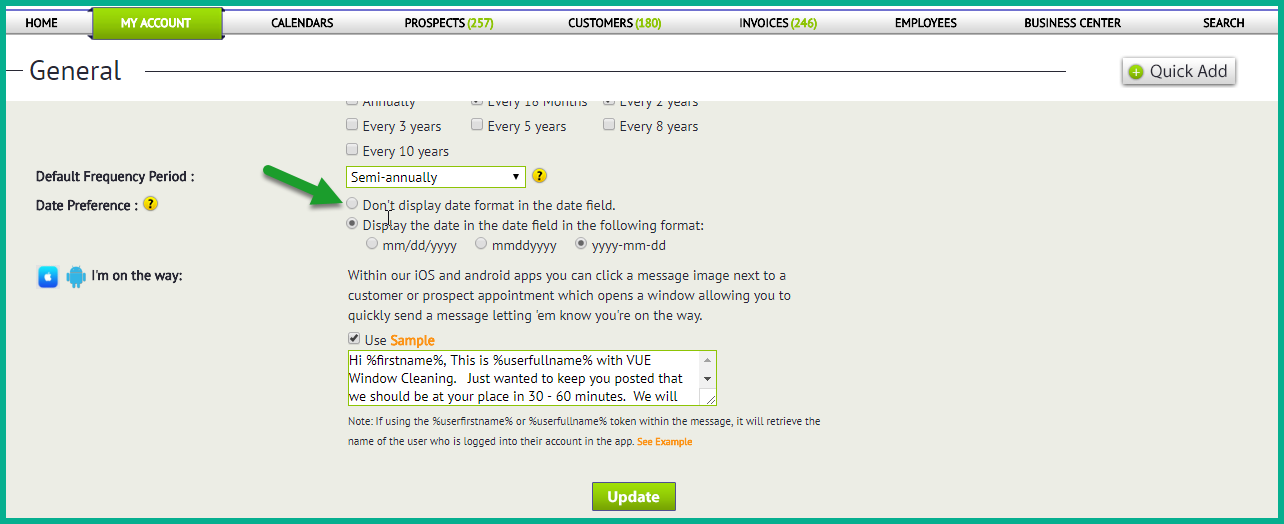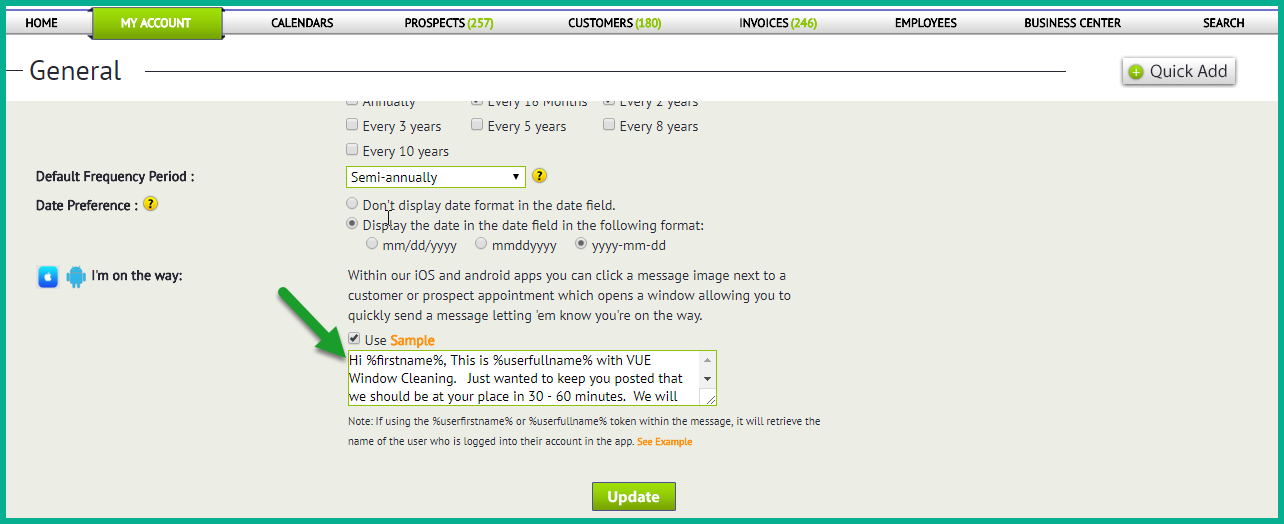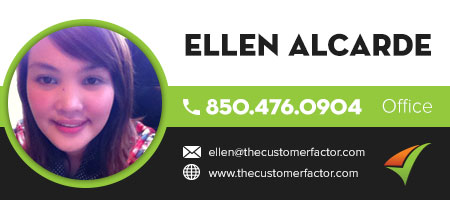Miscellaneous
This is the where you can set up more options for your needs.
- Phone Format: If you’re in the U.S. or Canada you select the first option and enter the phone number in the box.
- Currency: For US or Canada, tick the first option which is the US dollar and if located in other country simply enter the country in the box if its not listed.
3. Log in Screen: You can choose what screen you want to be after logging in.
4. Time Zone: You can choose the time zone based on your location. This will ensure that all the history times are correct.
5. “Add” Screens Default Name Display: You can chose choose the last name or first name to display on all screen.
6. “Add” screens Default “Type” Display : You can choose residential if majority of the cust or prospects are residential or commercial if majority are commercial cust or prospect.
7. Duration Block: This option controls whether the duration information you insert when scheduling is used for information purposes only or to block off the time of the appointment.
8. Tab to: Salutation or address 2
9. Quick Add Start: When you open the Quick Add Window at the top right, the cursor starts off in the Search field by default so that you can search for an existing prospect or customer in your account.If you prefer to start with the cursor in the name field, so you can just start typing instead of searching, choose the “First name field”
10. Make Required: Making certain information required ensures that it will always be there when you need it.
11. # of Rows in scheduling Areas: You can more rows in estimate or scheduling area.
12. Frequency periods: You can select frequency periods that you want to be able to select when scheduling.
13.Default Frequency Period: You can select in the dropdown for the default frequency period.
14.Date Preference: When scheduling an estimate or a job, there is an image to the right of each date field that you can click to open up a small calendar and select a date from. This allows you to type the date into the date field in whatever format you prefer.
15. Im on the way: Within our iOS and android apps you can click a message image next to a customer or prospect appointment which opens a window allowing you to quickly send a message letting ’em know you’re on the way.
And dont forget to click “Update” to save. That’s it, if you have any questions, please let me know.
Take care and have a nice day.
Best regards,