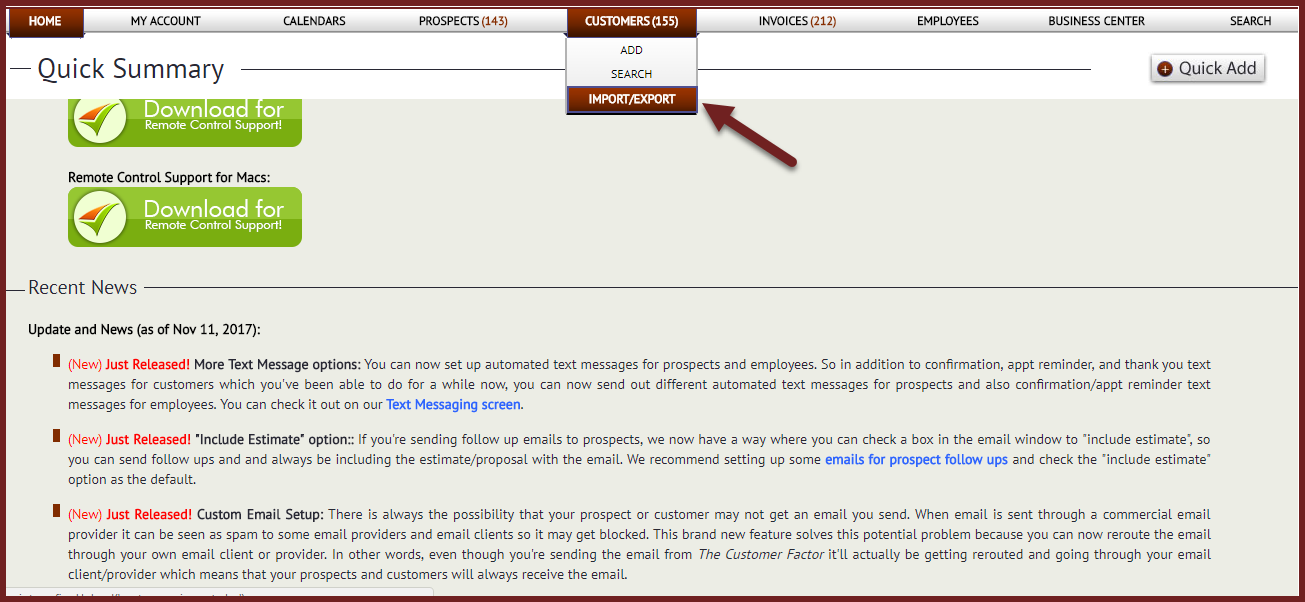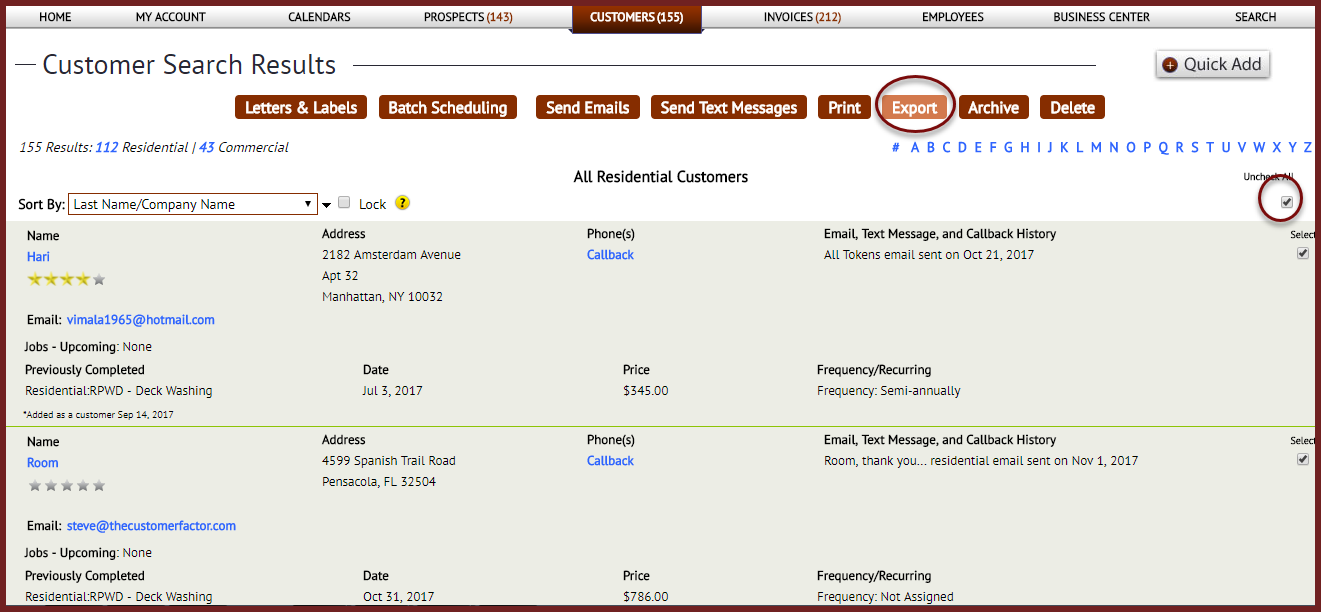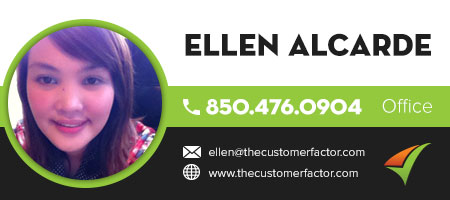Exporting Customers
Question: How can I export customer?
Answer: To export customers, you can click the “import/export” dropdown under the “Customers” tab.
On the export screen you can then check the name/address option and click “export”. This is the easiest method to export out all customers.
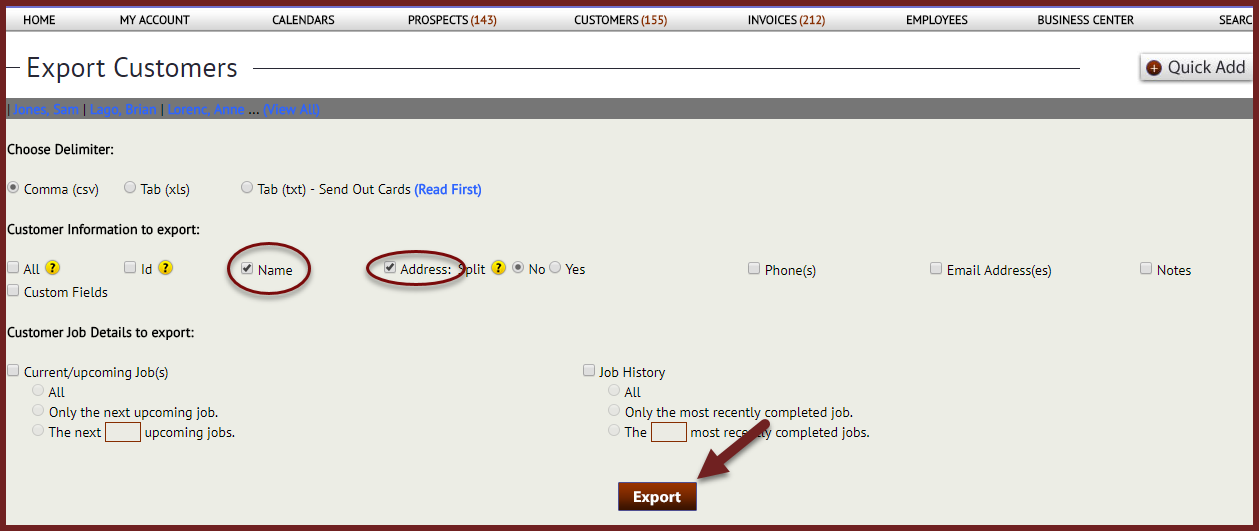 The second way to do it which is what you were attempting to do is by first searching for the customers on the customer search screen or maybe you clicked the total number of customers link next to the “Customers” navigation tab. The thing to note though is that when you do this, if you have more than 300 customers, they’ll only display 300 per screen. So if you were to check the “check all” box, scroll to bottom, and click the “export selected” button and then select name/address and export, you’ll only be exporting out 300 customers. So to avoid this what you have to do is after you’ve clicked on the total number of customers, you’ll need to click on the number at top left of search results screen. When you mouse over this link, a tooltip will display that says “View All”. So if you click this, you’ll end up with all customers on the screen. Then if you click the “check all” box, and click “export”button at the top of the screen.
The second way to do it which is what you were attempting to do is by first searching for the customers on the customer search screen or maybe you clicked the total number of customers link next to the “Customers” navigation tab. The thing to note though is that when you do this, if you have more than 300 customers, they’ll only display 300 per screen. So if you were to check the “check all” box, scroll to bottom, and click the “export selected” button and then select name/address and export, you’ll only be exporting out 300 customers. So to avoid this what you have to do is after you’ve clicked on the total number of customers, you’ll need to click on the number at top left of search results screen. When you mouse over this link, a tooltip will display that says “View All”. So if you click this, you’ll end up with all customers on the screen. Then if you click the “check all” box, and click “export”button at the top of the screen.
Select name/address and export, you’ll end up with all customers in the csv file.
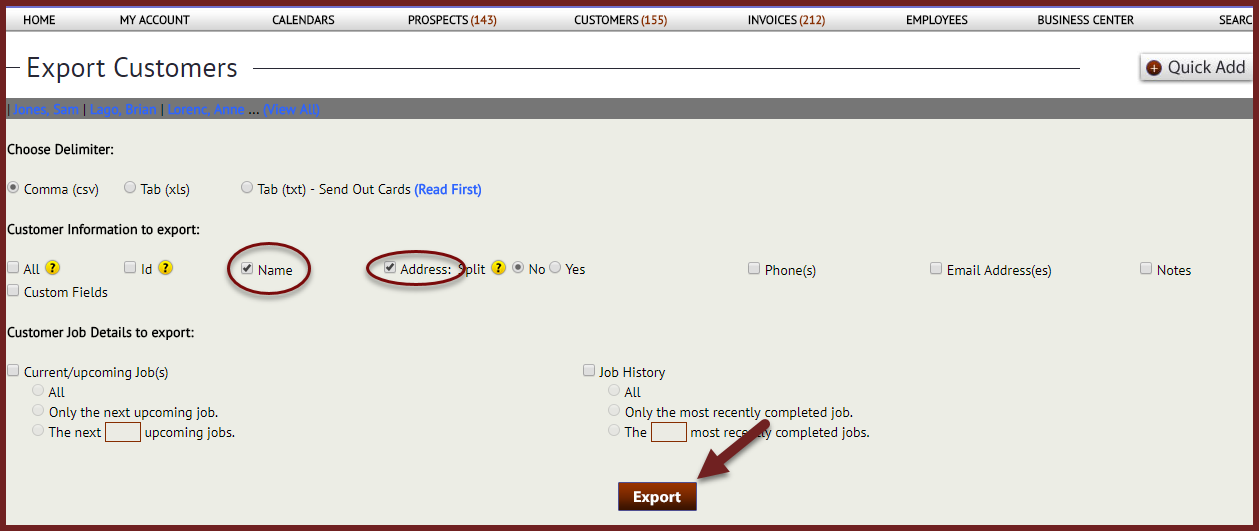 If you have any questions on the above, pls let us know. Take care and have a great day.
If you have any questions on the above, pls let us know. Take care and have a great day.
Best Regards,