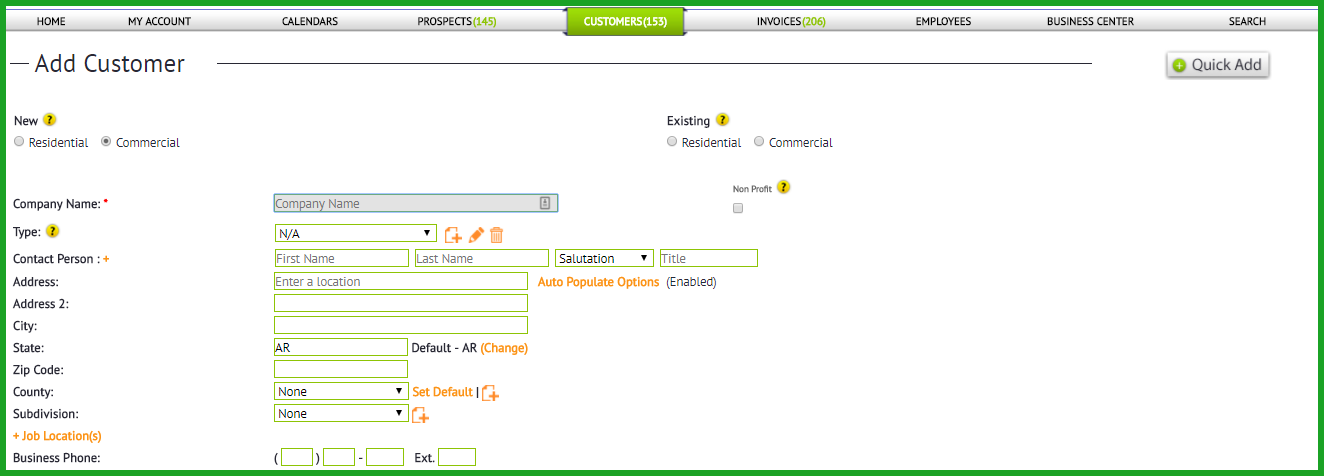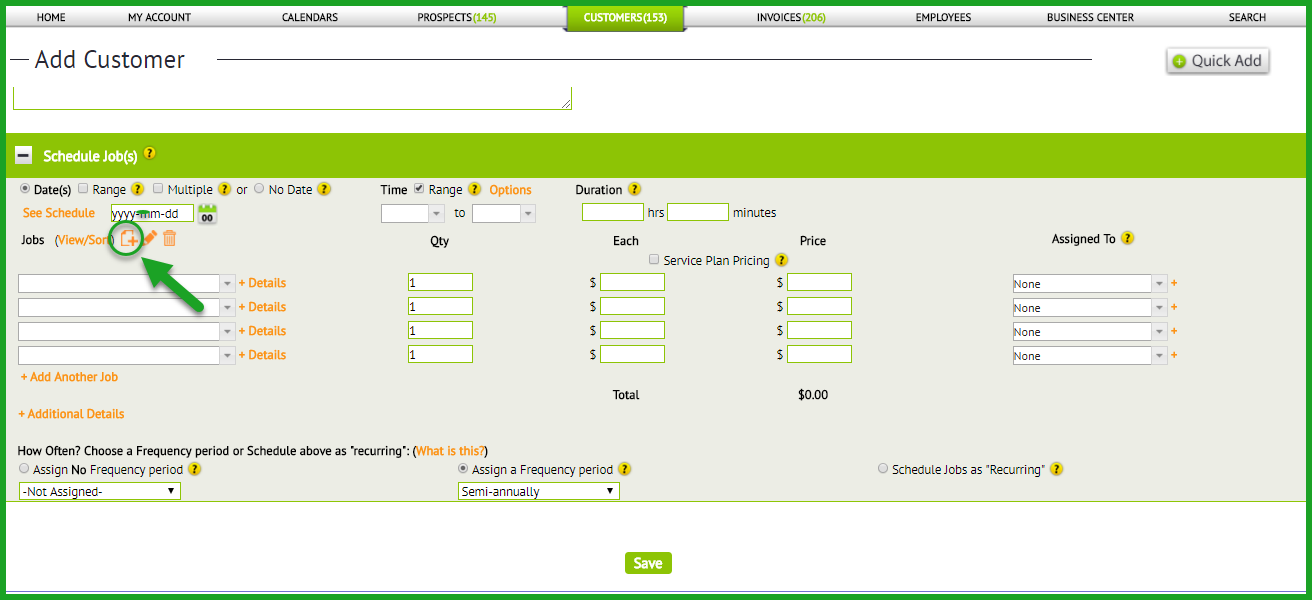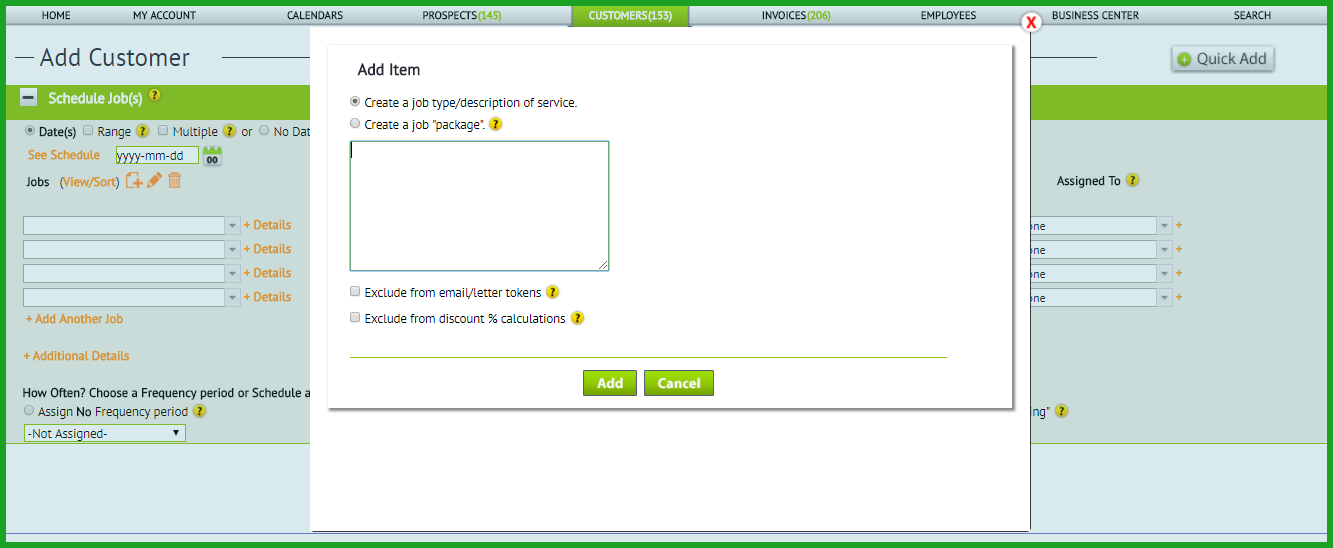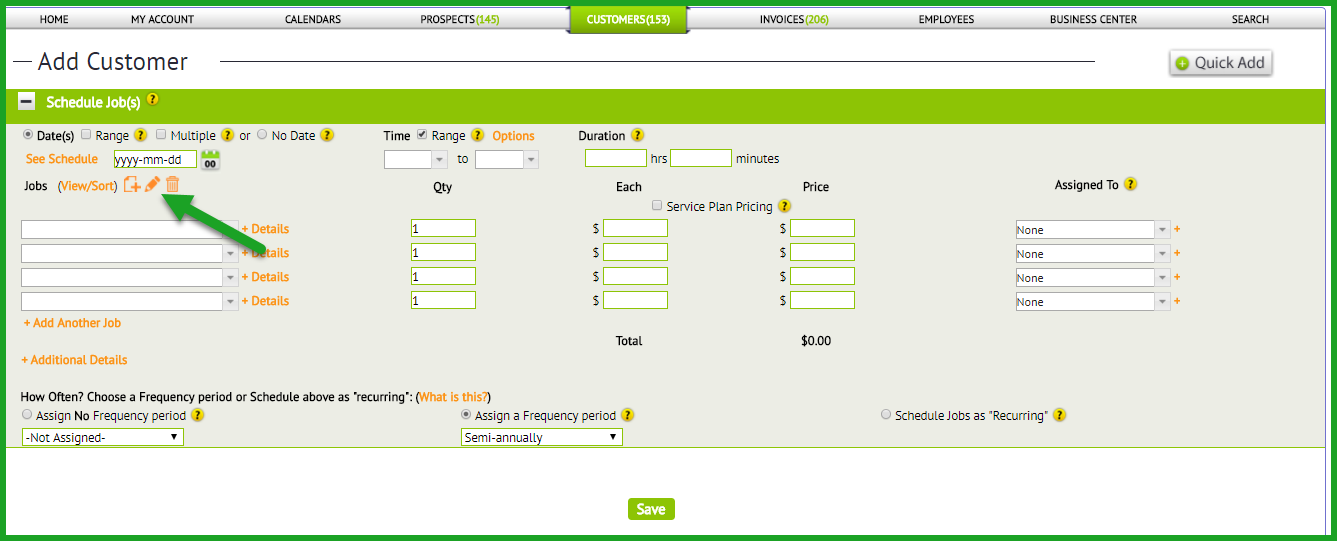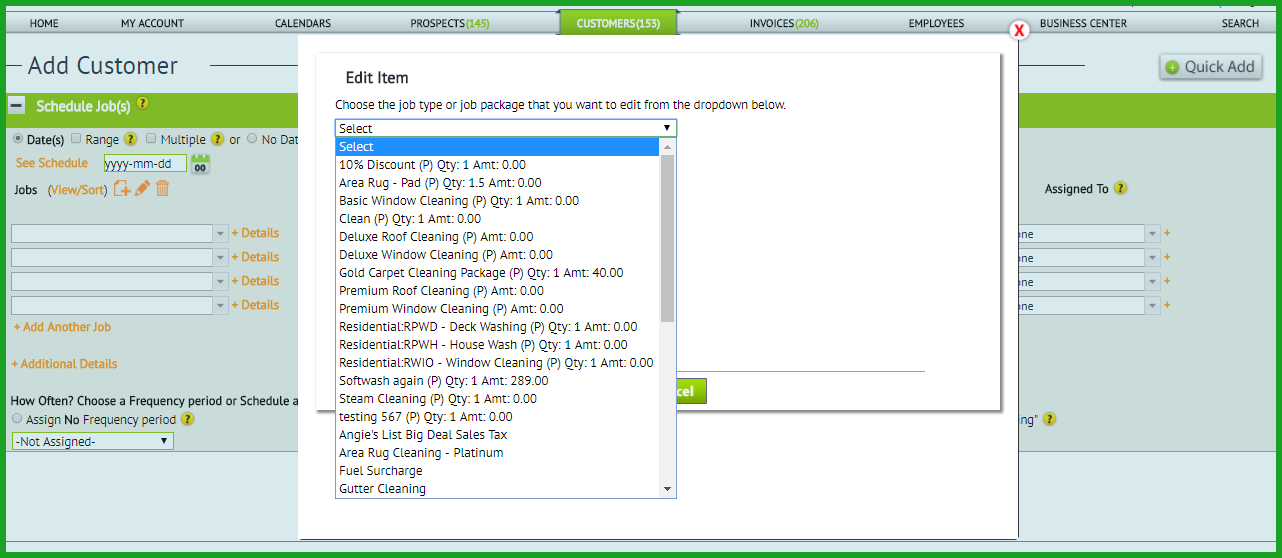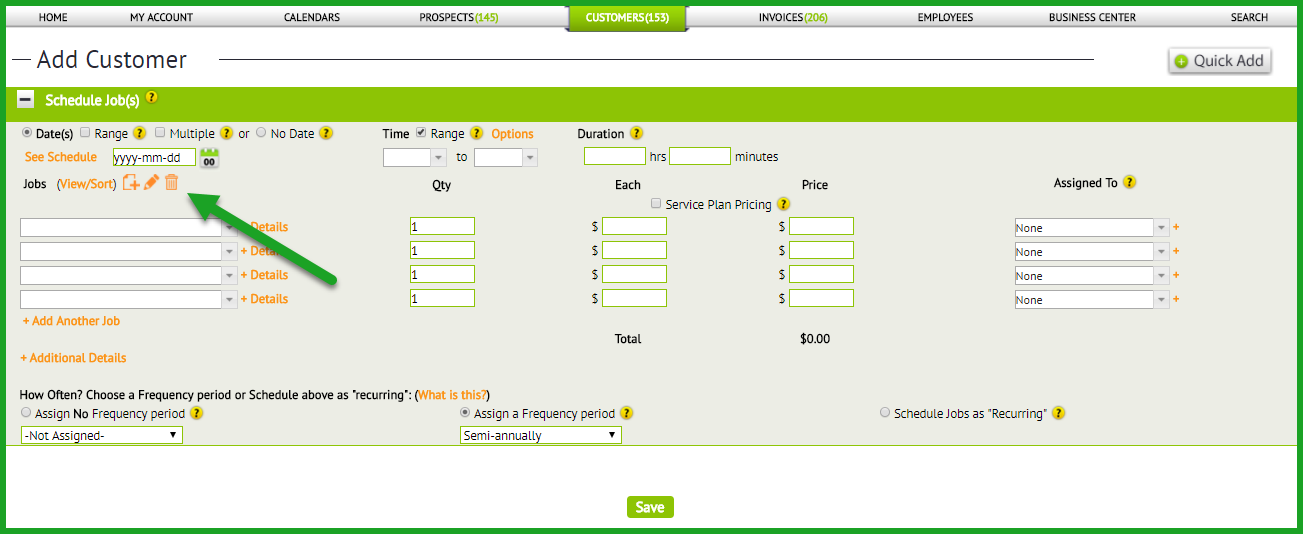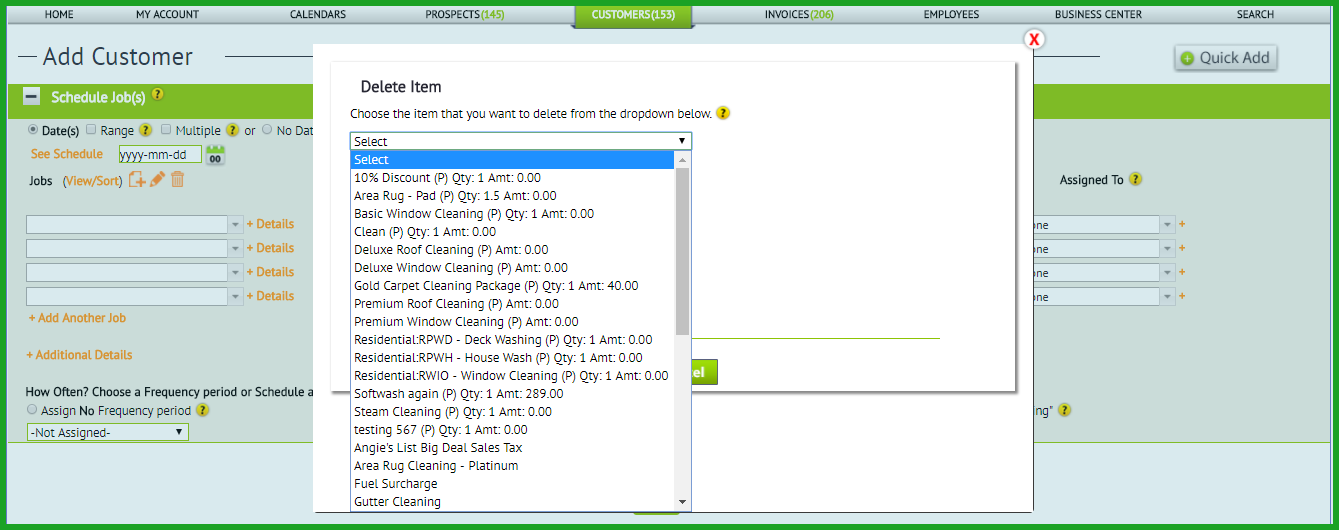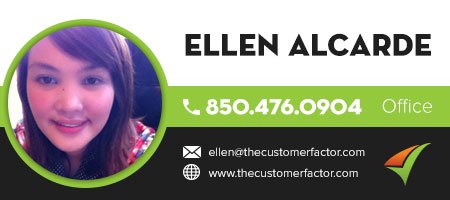Adding, Editing, and Deleting a Job Type
Adding job types/items is easy within https://www.thecustomerfactor.com
1. Pls visit the add customer screen here: http://www.thecustomerfactor.com/customers_add.php
2. Scroll to the bottom of the screen into the schedule jobs area. You will see a “jobs” heading in bold underneath the date. To the right of this heading is a plus image.
3. Click that and a window will open where you can create an individual job or create a package. Packages allow you to expand on the item where you can add more details. You can even add a price if you have a package deal you offer customers (ie: Whole house special @ $99.00).
4. Once you’ve added items/job types to your jobs list you can then select them from the dropdown during the scheduling of any estimate or job. And pls note that you can also add jobs within any scheduling area. I just pointed you to the add customer screen above but if you’re scheduling a job from the quick add window for example and you don’t see a job in the dropdown list, then you can add it at that time right within that quick add window’s scheduling area.
Editing a Job Type
1. Pls visit the add customer screen here: http://www.thecustomerfactor.com/customers_add.php
2. Scroll to the bottom of the screen into the schedule jobs area. You will see a “jobs” heading in bold underneath the date. To the right of this heading is a pencil image.
3. Click that and a window will open where you can select an item from the dropdown to edit.
The main thing to note is that if you are editing a single item (not a package), you can check a box to the right of the dropdown where you can convert it to a package. Packages allow you to insert more details and give prospects and customers a more thorough understanding of the job being done. If you want to simply keep it as an individual item then you can just edit the text within the edit field in the window below the dropdown.
4. Any job type you edit and save will then be available throughout your account (and in the app) to select when scheduling.
Deleting a Job Type
1. To delete job types you can visit any scheduling area, so for example pls go to the add customer screen: http://www.thecustomerfactor.com/customers_add.php
2. Scroll to bottom into schedule jobs area and you’ll see the “Jobs” heading in bold. To the right of that is a plus image, edit image, and trashcan image.
Simply click the trashcan and delete the job type you don’t want. Repeat the process for 2nd job type, 3rd job type, etc.
Deleting job types does not delete them for past jobs, so all sales and info for past jobs is retained even if job types are deleted. All that happens when deleting job types is it removes them from your job type dropdown list which helps you clean up your list.
Best Regards,