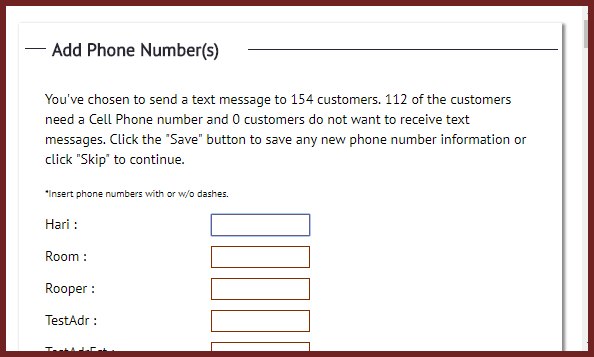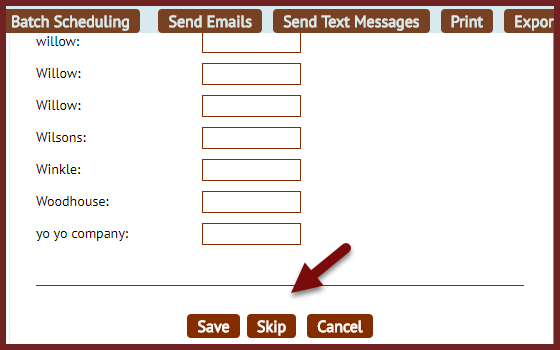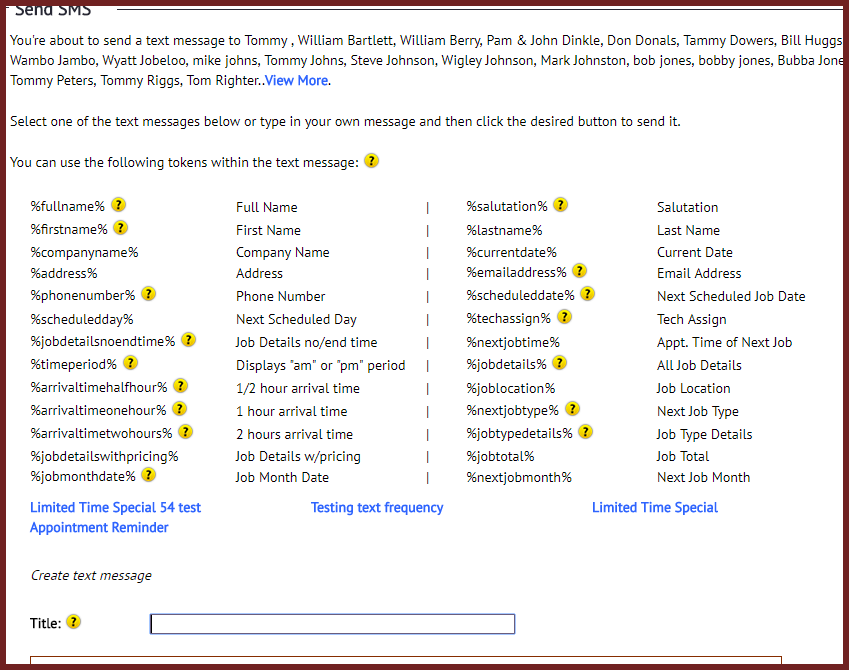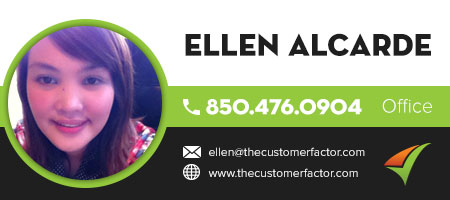Text Message-Send to All
Good morning. Sending text messages to customers is easy here at The Customer Factor It all starts with the search. So for example, to send a text message to “all” customers, you can either click on the total number of customers that you have (this # shows in parenthesis next to the “Customers” tab) or you can search on the customer search screen (click the “search” dropdown under the “Customers” tab) for all customers by leaving the last name/company name field blank and clicking the search button.
 So if you’re sending a text message for all customers and you’ve clicked the total number of customers this will display your customers on a customer search results screen. An important note to make is that only 300 customers display on the search results screen by default, so if you have more than 300 customers you’ll need to click on the total number of customers at the top left of screen. If you run your mouse over this link it’ll say “View All”. For example, if you have 1200 customers, the number “1200” will be linked at the top of the customer search results screen. Click that number, give it a minute for the screen to load, and you’ll end up with all 1200 customers on one screen.
So if you’re sending a text message for all customers and you’ve clicked the total number of customers this will display your customers on a customer search results screen. An important note to make is that only 300 customers display on the search results screen by default, so if you have more than 300 customers you’ll need to click on the total number of customers at the top left of screen. If you run your mouse over this link it’ll say “View All”. For example, if you have 1200 customers, the number “1200” will be linked at the top of the customer search results screen. Click that number, give it a minute for the screen to load, and you’ll end up with all 1200 customers on one screen.
Then at this point all you have to do is click the “check all” box at top right to select all customers and click the “send text messages” button at the top of the screen. This will open up an “add phone number(s)” window where you’ll be asked to add phone numbers for any customers who don’t have a cell phone number.
More than likely you’ll just want to click the “Skip” button at the bottom of this window.
This will then take you to a “Send SMS” window.
Important Note:If after clicking “Skip” and the “Send SMS” will not open up, most likely your pop up blockers are on. You must turn this off from your browser first. We have an article to disable pop up blockers for both Chrome and Google, please check it here: https://www.thecustomerfactor.com/pop-ups-disable/https://www.thecustomerfactor.com/pop-ups-disable/
When the “Send SMS” window is up, all you have to do next is click the title of the text message you want to send and edit it, or insert a new text message.
You can then click either “Send” to send it or “Send & Save” if you want to send it and also save the text message you created for future use.
A note to make is that it all starts with the search as mentioned, so if you want to send a text message to a select group of customers instead of “all” customers, simply do a customer search for that group. For example, maybe you want to search for customers who you have not done work for in “at least” 6 months. You can do this search, get them all on one screen, and send a broadcast text message just to those customers.
If you have any questions on the above, pls let us know. Take care for now.
Best Regards,