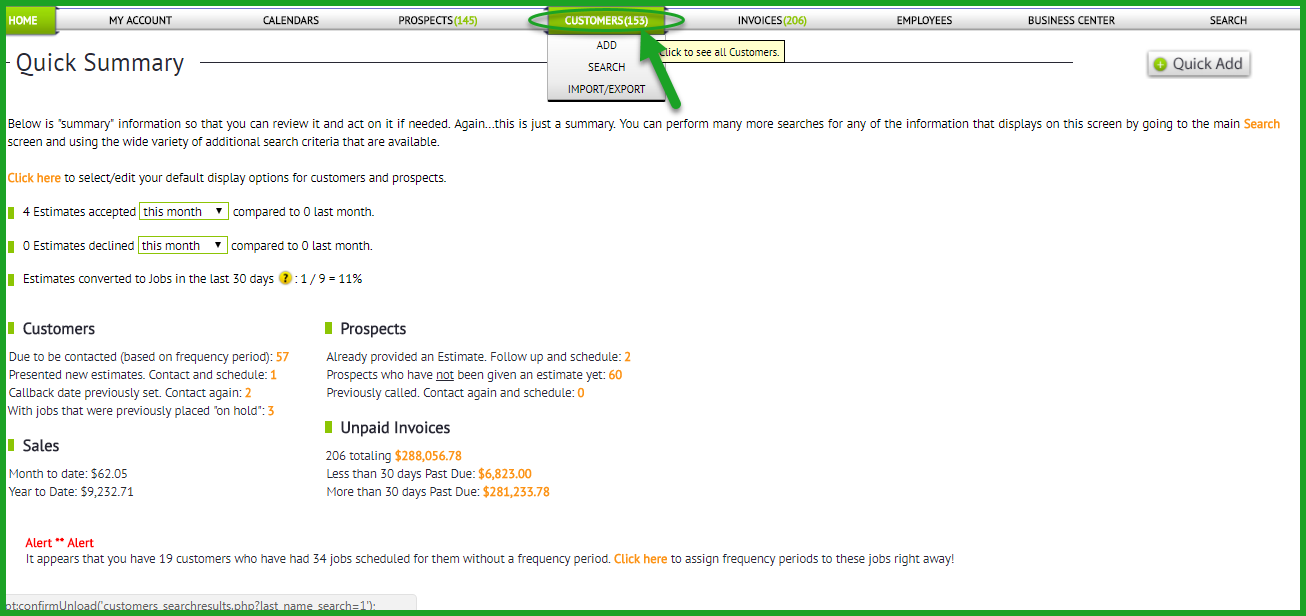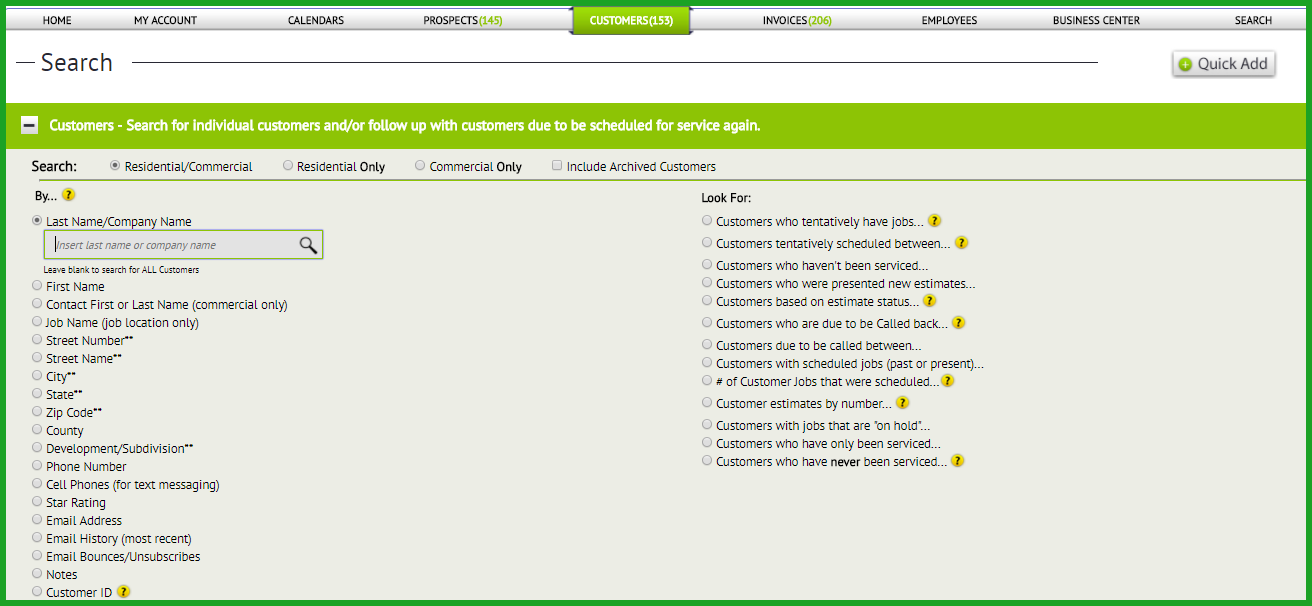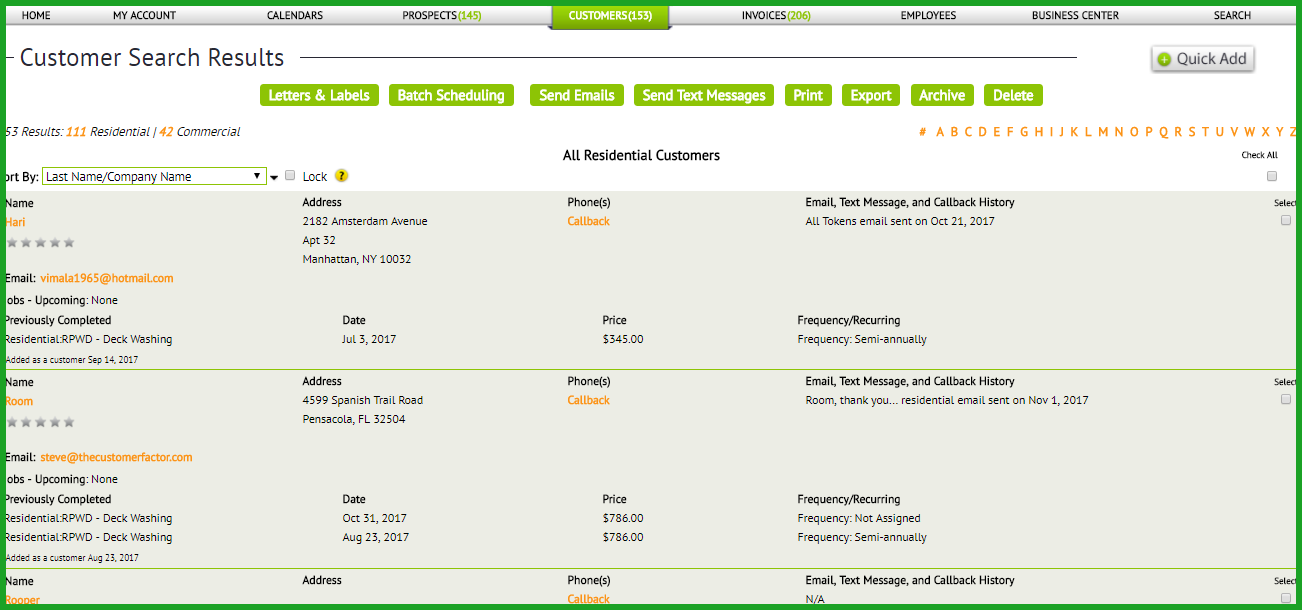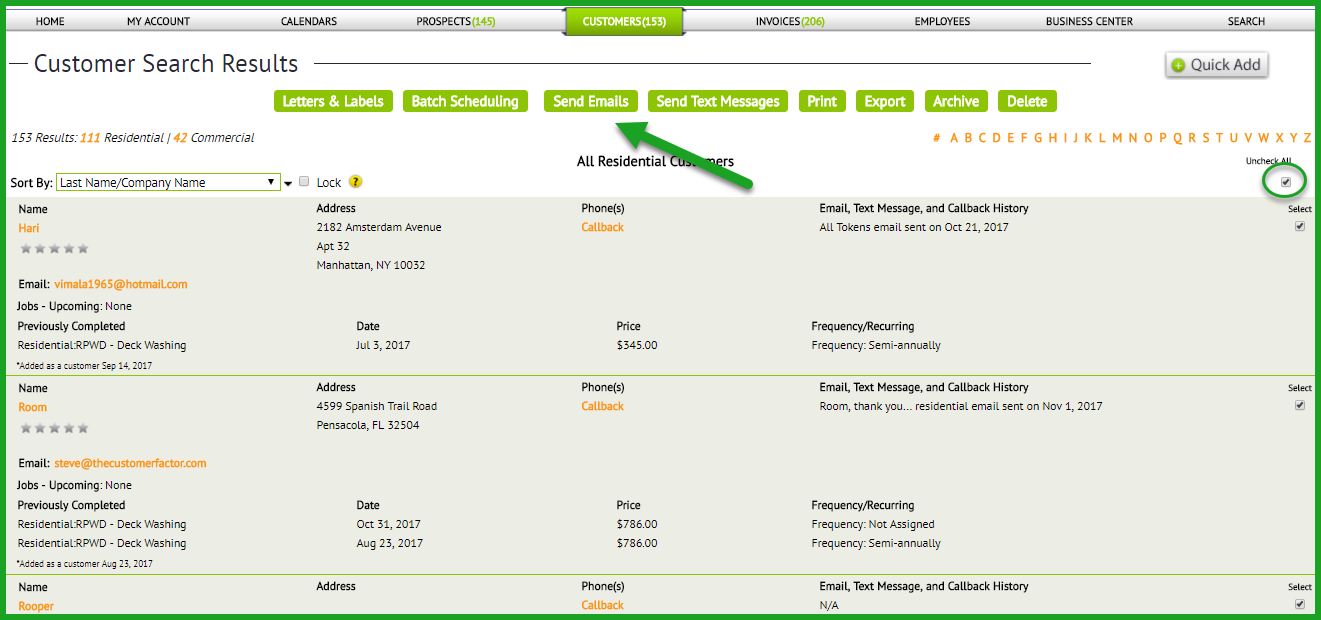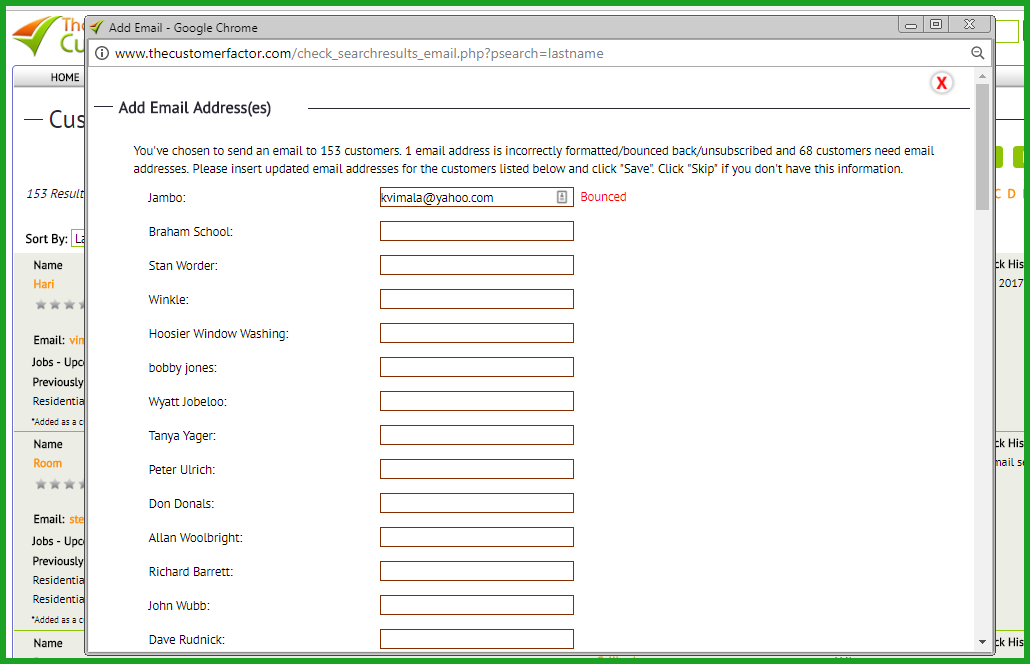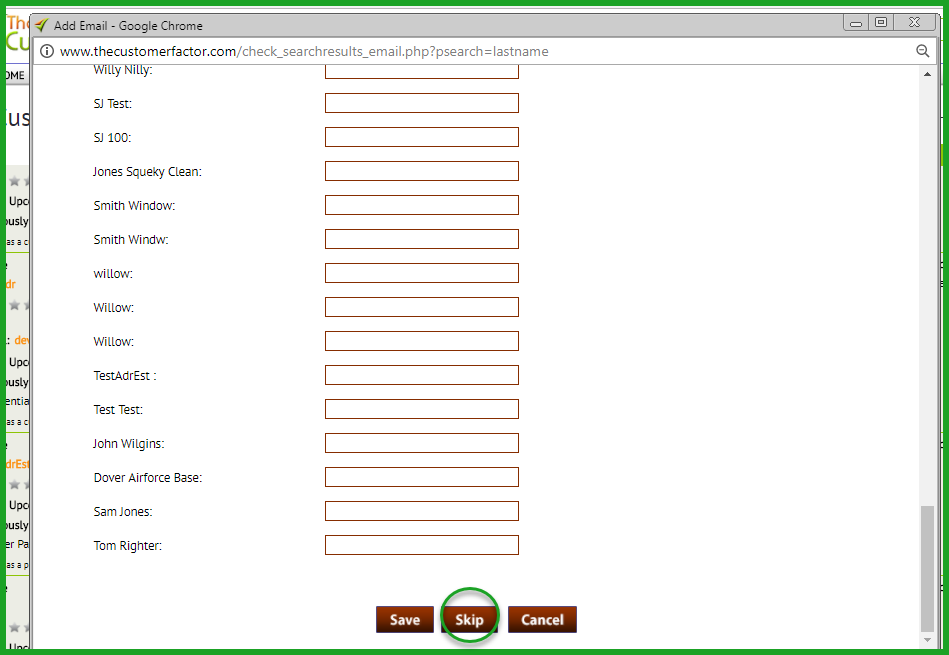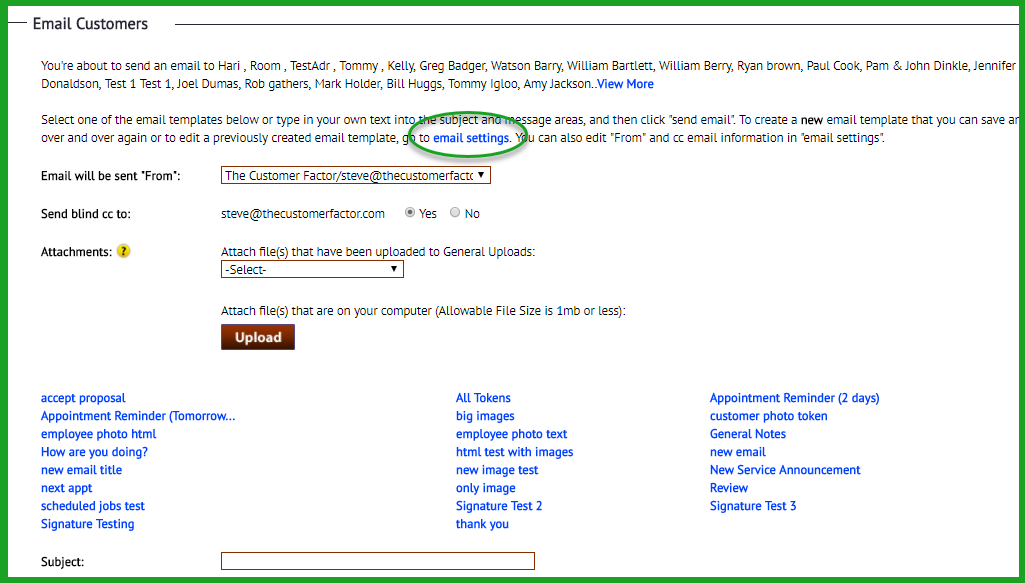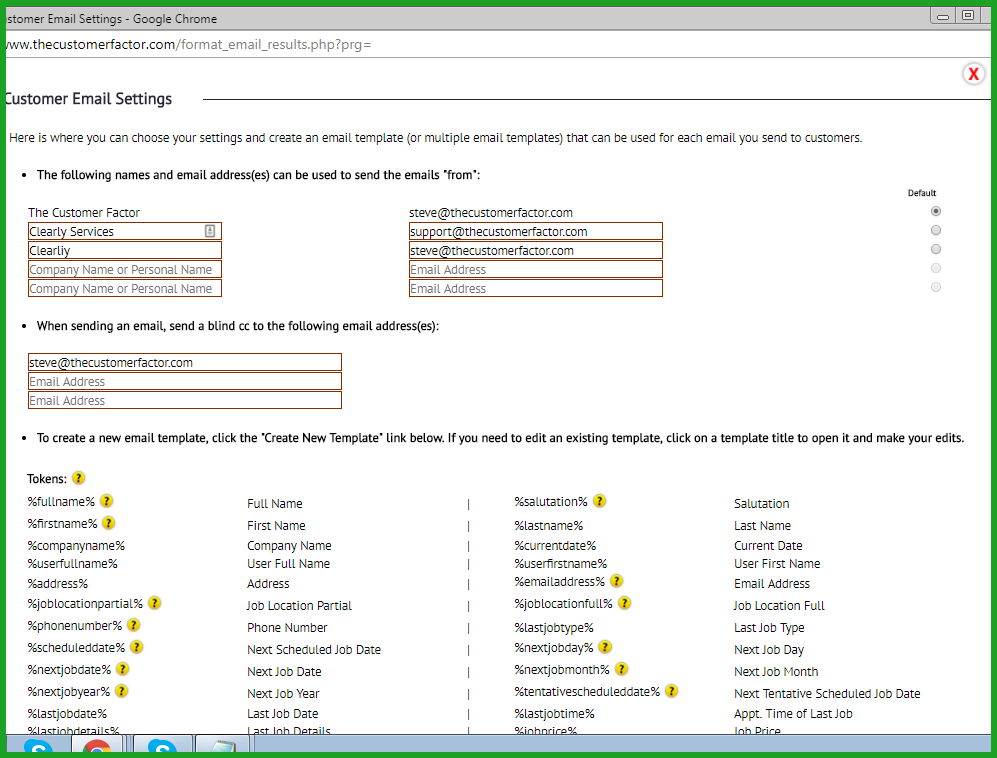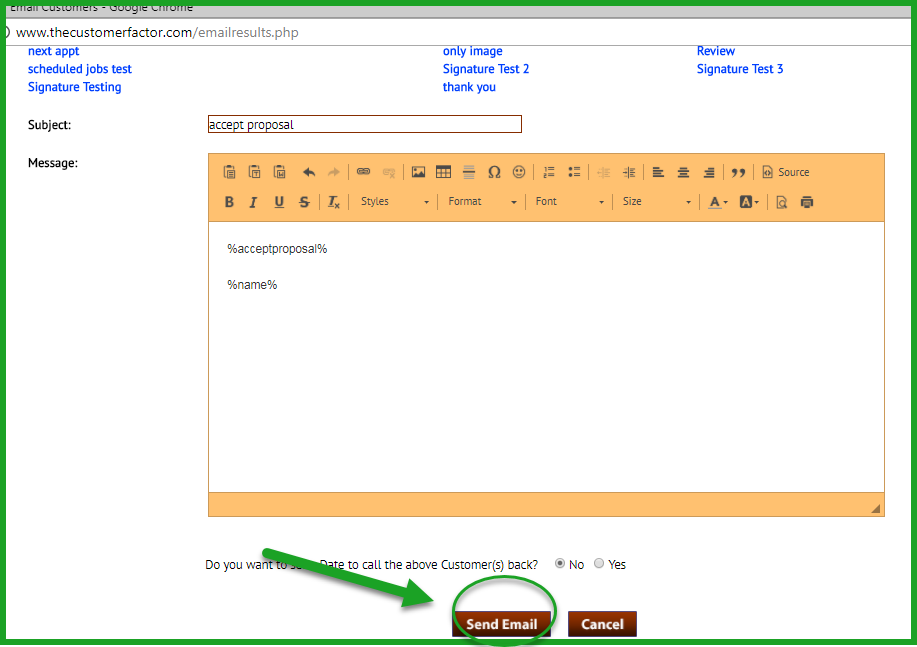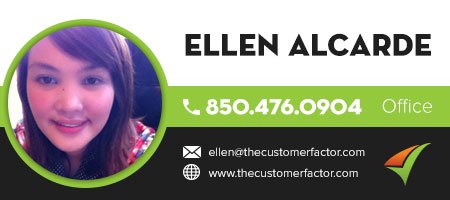Emailing Customers
Emailing existing customers is easy in https://www.thecustomerfactor.com .
1.It all starts with the search. So for example, to email “all” customers, you can either click on the total number of customers that you have (this # shows in parenthesis next to the “Customers” tab).
2.Or you can search on the customer search screen (click the “search” dropdown under the “Customers” tab) for all customers by leaving the last name/company name field blank and clicking the search button.
3,So if you’re emailing all customers and you’ve clicked the total number of customers this will display your customers on a customer search results screen.An important note to make is that only 300 customers display on the search results screen by default, so if you have more than 300 customers you’ll need to click on the total number of customers at the top left of screen. If you run your mouse over this link it’ll say “View All”. For example, if you have 1200 customers, the number “1200” will be linked at the top of the customer search results screen. Click that number, give it a minute for the screen to load, and you’ll end up with all 1200 customers on one screen.
4.Then at this point all you have to do is click the “check all” box at top right to select all customers and click the “send emails” button at the top of the screen.
5.This will open up an “add email” window where you’ll be asked to add email addresses for any customers who don’t have an email address. More than likely you’ll just want to click the Skip button at the bottom of this window.
6.This will then take you to an “email customer” window. All you have to do at this point is click the email title of the email that you want to send or type in a new email to send.
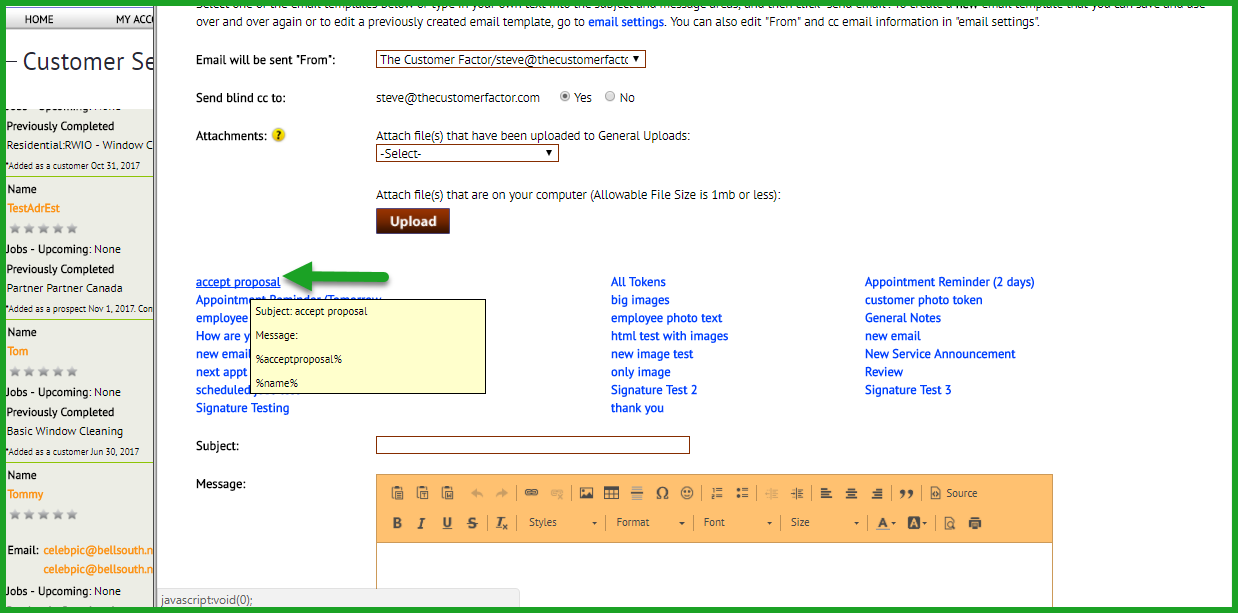
7.If you do want to create a new email and save it for future use and you have not done this yet, then if you look at the top of the “email customer” window there is an “email settings” link to click on.
8.This takes you into the email settings window where you can then create your email (click “Create new template” link at bottom left of window).
9.After you’ve created your email/template all you have to do is click the Save and Close button. This closes the settings window and takes you back into the email customers window. Then it’s just a matter of clicking the email title of the email you just created and then clicking the “send email” button and off it goes.
Pls note that it all starts with the search as mentioned, so if you want to send to a select group of customers instead of “all” customers, simply do a customer search for that group. For example, maybe you want to search for customers who you have not done work for in “at least” 6 months. You can do this search, get them all on one screen, and send them a blast email to generate calls and jobs.
And i did want to mention that it’s not necessary to focus on whether you have an email address for customers or not because The Customer Factor knows this. So all you have to do is do the search, click “check all”, click the “send emails” button at top of screen, click the email title of the email you want to send (or create it in the email settings window), and click the “send email” button and within 2 minutes your customers will start receiving your emails.
If you have any questions on the above, pls let us know. Take care for now.
Best,
Log in: